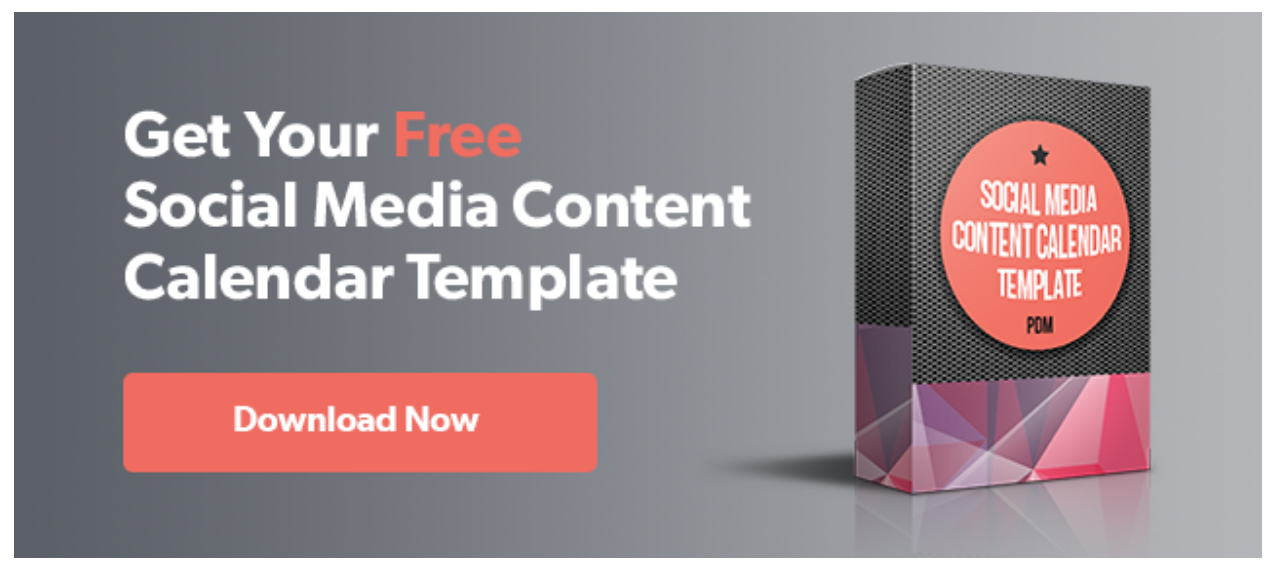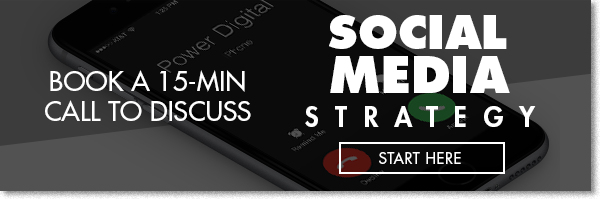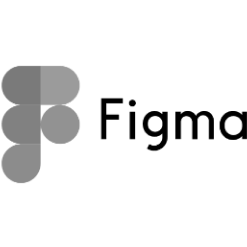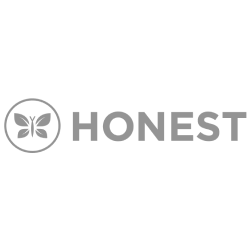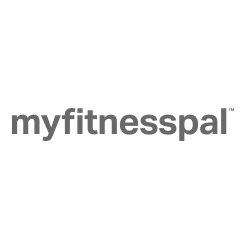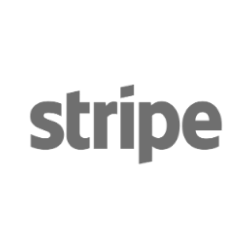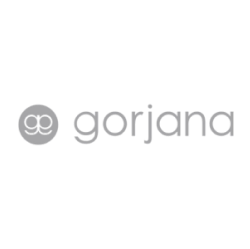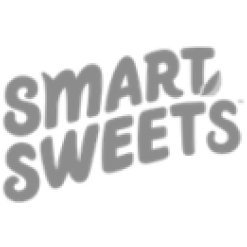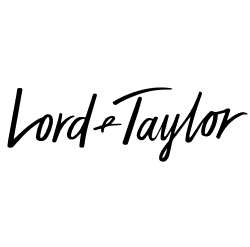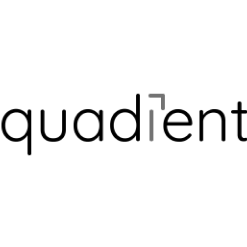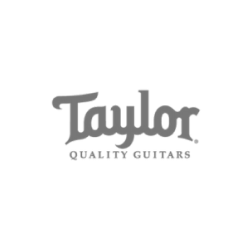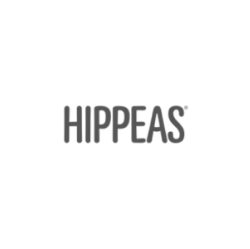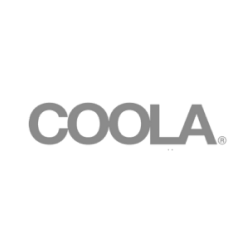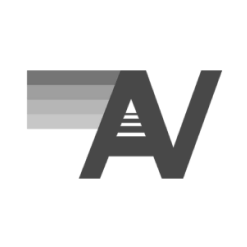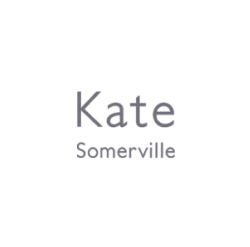How to Translate YouTube Videos
The internet is made up of hundreds of different languages. If you’re an e-commerce company, business, or influencer who uses YouTube videos as a big part of your brand, you have to translate your videos from English if you want to reach the global market. Some companies take this one step farther; you may have noticed how big brands like Samsung have devoted proprietary YouTube Channels for all of their major market countries.
The numbers don’t lie — YouTube is currently available in 76 different languages, and over two-thirds of people who view your channel are likely from a country that speaks a different language.
Just to clarify, when we’re talking about translating YouTube videos we’re not referring to the audio in the video, we’re talking about metadata — All those descriptions, titles, and tags that categorize your videos appropriately, giving you the best opportunity to speak to the right audience. Creating good meta-data is the cornerstone of optimizing your YouTube videos for Google. But there are more steps you can take to extend your reach.
Related: Introduction to YouTube Advertising: Part 1
Below is a helpful guide that will teach you how to translate YouTube videos into over 76 languages.
How to Translate Your Titles, Descriptions, Captions and Tags for Your Videos
The point of using titles, descriptions, captions and tags is to increase the likelihood that people will find your content.
Related: Keys to SEO Optimization of Your YouTube Videos & Channel
What many folks fail to realize is that consumers and internet users from around the globe could be accessing your content, or in some cases, they are accessing your content, but because you haven’t optimized your channel for translation, they have trouble understanding it. For the best results, you’ll want to translate your video titles, descriptions, and tags. Here is a step by step guide on how to do that. We’ll use French in our example.
For Titles and Descriptions:
- Go to VIDEO MANAGER
- Click EDIT next to the video you want to translate. Be sure the video isn’t private. The video should also have at least one closed caption or subtitle track.
- Below the video choose the tab labeled TRANSLATIONS. You should see that the Original language is set to English.
- To the right of the Original language field, there is drop down menu labeled TRANSLATE INTO.
- Click SELECT LANGUAGE and then choose ADD NEW LANGUAGE.
- Enter French. Keep in mind, that Youtube doesn’t support the translation of every single language. So to start off you should focus on the most popular languages. To help you, there is a plugin for YouTube that you can download called TubeBuddy. Once installed, it will display a graph toward the bottom of the Translations tab which shows the top ten languages spoken by your audience. More on TubeBuddy later.
- Highlight the entire English title of your video. Copy it. For this part, we have to use the help of Google Translate in a separate window.
- Open up a separate browser window and go to Google Translate. Paste your English title in the left box and translate it to French. Copy the translated French version and head back over to the YouTube manager. Paste it in the field labeled ENTER TRANSLATED TITLE.
- Repeat this process with Google Translate for the description as well.
- Click SAVE CHANGES once you see that both translated boxes are filled out.
For Tags:
- Go to VIDEO MANAGER.
- Click EDIT next to the video you want to translate. Be sure the video isn’t private. The video should also have at least one closed caption or subtitle track.
- Below the video choose the tab labeled Basic Info.
- The goal is to add specific tags to the tag field in other languages. The difference is, unlike titles and descriptions you can’t just use Google Translate and past in different languages. In order to enter different language tags, you’ll need to DOWNLOAD TubeBuddy.
- Once TubeBuddy is installed a button will appear below the tag box. Click TubeBuddy’s TRANSLATE button.
- A Tag Translator box will pop up with a list of your existing tags on the left. Select a language to TRANSLATE TO. The automatic translations will appear on the right. Click the GREEN PLUS next to the foreign tags you want to add.
- Click CLOSE.
- Click SAVE CHANGES
There’s also another area for translation to consider which most people overlook: Playlists.
Translating your playlists is just as important because playlists are how some people first discover your YouTube content.
Translating Playlists:
- Go to VIDEO MANAGER.
- Click PLAYLISTS.
- Click EDIT next to the playlist you want to translate.
- Make sure there is a description of your playlist. Click the three dots towards the top right and select TRANSLATE PLAYLIST INFO.
- Set your Original language as English.
- Click SELECT LANGUAGE and then choose ADD NEW LANGUAGE.
- Follow the same steps above using Google Translate to copy and paste your translated description.
- Click SAVE CHANGES.
The one caveat to using Google Translate is the translation isn’t very reliable. By most, it’s considered to be too literal of a translation, and it doesn’t always follow the nuances and rules of an actual language. And it definitely varies a lot from the way people actually speak and type.
For a more accurate and professional translation using the paid partner services that YouTube offers within its Video Manager. You can also use a third-party service such as Rev.com.
A word on TubeBuddy
We mentioned TubeBuddy earlier. It gives users several powerful tools to get more out of our YouTube videos. It’s a browser extension which makes it easy to access too — once you download it, it just appears on the YouTube interface.
Some of the features it includes are:
- A/B testing for titles, descriptions, tags, and thumbnails
- Tag explorer to help you identify the best tags for your brand
- Auto-publish to Facebook as native Facebook videos
- Best time to publish – it will help determine the best time to post for your demographic
- Brand alerts – You’ll be notified whenever your channel is mentioned
- GIF generator – Create GIFS out of selected parts of your videos
- Comp-Set numbers – Gives you insight on the competition
These are just some of the tools TubeBuddy offers. Depending on the volume of your YouTube channel, there is a free version and an upgraded paid version. Either way, TubeBuddy is a highly recommended tool for optimizing your videos on YouTube.
Wrapping Up
Creating quality content is one of the most important ways to grow your business. Videos are considered the benchmark for quality content. Every good business needs videos to make an impact in today’s market. Additionally, if you’re a company that wants to enter international markets, your videos are going to have to speak the same language as your global audience.
To get the most of your channel and to streamline the translation process, look into the browser extension for YouTube called TubeBuddy. Even after your translate your videos, it will help you grow your channel, reach the right audience, and assess valuable metrics.
Don’t overlook the power of translating your YouTube metadata. Google is a global search engine, and by translating your videos you’re allowing Google to do the work for you.