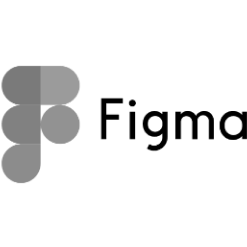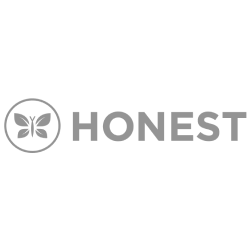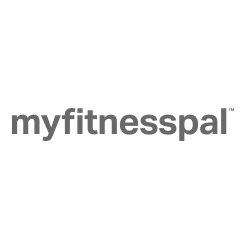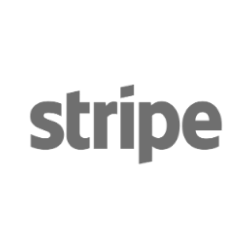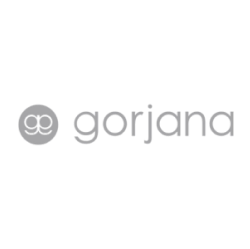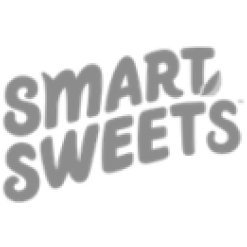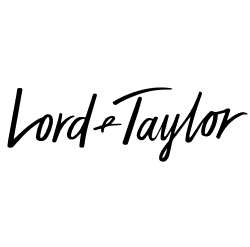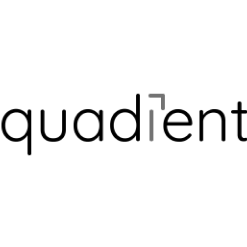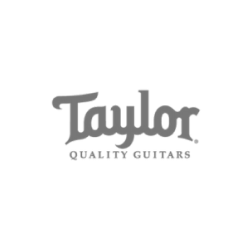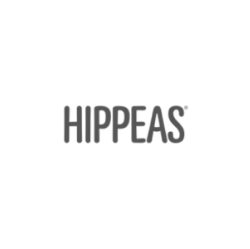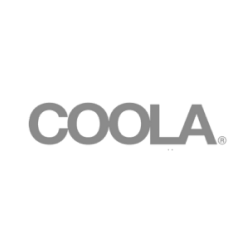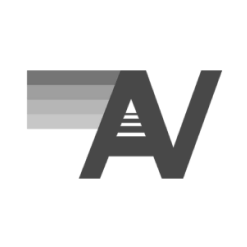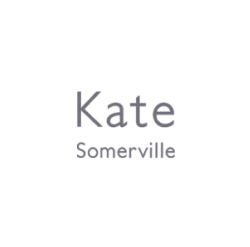So you developed your brand, perfected your product or service, created a beautiful site, and now you’re ready to tackle marketing. Setting up your business profiles for your brand is very important to build brand credibility, however when each social platform has different instructions and set-ups, it can be difficult to make sure you’re optimizing your pages currently. Our detailed guide will help you feel confident as you create social business profiles for your brand.
How To Create A Business Page On Facebook
Every brand should have a presence on Facebook. A Facebook account is crucial in the modern marketing world for brand credibility and advertising opportunities. Facebook has the most built out ad platform of any of the social channels, making it a valuable asset to grow your brand awareness. While a business page on Facebook is simple, optimizing your new business page can be difficult. Our guide below will help you create and optimize your new business account on Facebook.
Creating Your Facebook Business Page
- Log into the Facebook account that you want to be the page owner or admin of the business profile you are making. Facebook requires that business pages are tied to a personal account for page ownership and admin roles. These roles can be changed at a later date.
- Select the “down arrow” at the far right in the header and select “Create Page”
- Chose the type of company you are creating a page for from the 6 options provided by Facebook:Local Business or Place
Company, Organization or Institution
Brand or Product
Artist, Band or Public Figure
Entertainment
Cause or Community - From there, you’ll be prompted to choose the appropriate category and enter your business name (with the exception of Local Business or Place which asks for additional location-based information). Entering your business name does not create your Facebook handle – we’ll cover that under Facebook optimizations!
- Next, follow Facebook’s prompts to enter your profile information, including your “About” section, profile photo, and contact information. All of this information may be updated at a later date.
- Now you’ll have a very simple business page! Your page will initially be unpublished until you are ready to share it with a public audience. This gives you time to fully optimize your business page before you share it with the world!
- After your page is fully optimized and ready to launch, visit “Settings” in the upper right corner. From here you’ll see “Page Visibility” under “General”. Select “Page published” to publicly launch your page.
Related: Facebook Settings: The Complete Guide
Next, you need to optimize your business page! Since Facebook is important to build brand credibility on social media, the last thing you want is an empty page that doesn’t represent your brand appropriately. Follow our steps below to make sure you optimize the key parts of your profile!
Optimizing Your New Facebook Business Page
- As a very initial page optimization, you’ll want to set up your profile photo and cover photo or video. Your profile photo should be a clean, simple photo of your logo. Your cover photo or video is where you can more creatively represent your brands.
- Profile photo size: 170x170px
- Cover photo size: 851×315 px on desktop ; 640×360 px on mobile (desktop size will be centered and cropped on mobile)
- Cover video details: Minimum 20 second video, 90 second max
- Next, revisit your “About” section. This includes your contact information, business info, about, products, and story. This should be the first place a potential or new customer can come to learn about your brand. Think of this section as your mini-website inside of Facebook
- Below your cover photo or video you’ll notice a blue button. This makes it simple for your audience to immediately take an action when they arrive on your page. You can chose from: book services, get in touch, learn more, make a purchase/donation, or visit group. We recommend that e-commerce brands chose the “Make a Purchase” option to drive traffic directly to transactional landing pages. However, lead generation companies or locale business may want to chose other options like “Contact Us”, “Get a Quote” or “Learn More”.
- After your page is visually fully ready, you will want to update the “behind the scenes” settings of your Facebook page. Click on “settings” in the upper right corner to get started.
- Under settings you have many options to customize your page. We suggest starting with the following options within settings:
- General → Page Moderation: Use this option to eliminate any words that you do notwant mentioned on your page. A good place to start is eliminating any inappropriate, profanities, or discriminatory words.
- Messages: If you do not plan to moderate your Facebook page messages frequently or on the weekends, update your response assistant to automatically reply to messages and drive them to a support email or contact instead. Additionally, you can set your average response time here.
- Edit Page → Tabs: Arrange and turn on the page tabs that you’ll actually use (less is better!). We suggest setting up and organizing as so: About, Reviews, Posts, Photos, Videos, Community, Shop.
- Page Roles → Assign a New Page Role: Here you can add other people to help you manage your page. You may only invite people to manage your page by inviting from their personal Facebook page names/emails. The following roles can be given:
- Admin *Note that this role will have the exact same access as the page owner does
- Editor:
- Moderator:
- Advertiser
- Analyst
- Live Contributor
- Next, set your page handle so your audience can easily find your brand. To do so, go to your main business profile page and click the @youpagename underneath your profile picture. From here you can change your handle to any unused brand handle available. Careful though, you can only make this change once per business page!
- Before your page is *fully* ready to launch, you’ll want to start posting content. We suggest adding 6-10 posts before you start driving traffic to your new Facebook business page.
How To Create A Business Page On Instagram
Business accounts were added to Instagram in 2016 and have been under a lot of speculation for when it comes to page engagement. Our rule of thumb? If you’re a business, you should have a business account. While some claim engagement rates fall with the transition, you do receive many benefits when changing to a business account on Instagram. Benefits of business profiles on Instagram include analytics, sponsored post options, linking from your story (with over 10k followers), and adding additional content information to your bio (email, phone, location).
Related: Tips & Benefits of Instagram for Business
Note: In order to set up a business page on Instagram, you must already have a Facebook Business Page. If you do not currently have a Facebook Business page, you must remain a personal account, or follow our directions to make a Facebook Business Page above!
To set up your business account, follow the steps below:
- If you do not already have an Instagram account for your business, download the Instagram app or visit their desktop site. If you do have an Instagram account already, skip ahead to step 3.
- Create an account. The username should be as close to your company name as possible *Instagram handles are limited to 30 characters
- After you are logged in, click on the “gear” symbol on your profile page from a mobile device.
- Scroll down to “Change to Business Account”
- Once you’ve selected “Change to a Business Account”, you’ll be prompted to click through the tutorial on Instagram Business Tools.
- Next, select the business page that you’d like to connect to this Instagram account. You must be currently logged into the Facebook account where you are listed as an admin in order to do so.
- After you select the correct Facebook Page, you’ll set up your Instagram business profile. Your information will be imported automatically from Facebook but you can make any tweaks necessary. You must list at least 1 of the following 3 contact options: phone, email, or address.
- Once your page information is updated, click “done”. At this point, your account will be converted to a business account!
How To Create A Business Page On Pinterest
Pinterest for brands can be an extremely successful platform for industries like fashion, food, fitness, and children’s products. While Pinterest does require brands to repin more content than they upload of their own content, it can still be a great tool to build brand awareness and grow your social traffic. Similarly to Instagram, creating a business account gives you access to additional features like analytics and advertising opportunities.
Related: How to Setup & Promote Your Business on Pinterest
To create a business account on Pinterest, you can either create a new business profile or convert a personal account to a business profile if you have already created it.
Convert an Existing Page:
- Log in to your profile
- Follow this link which will take you to the landing page to convert your account.
- Fill out your company information (website, bio, etc.) and then click “Done”
Create a New Business Page:
- First off, If you are logged into your personal profile…log out of it.
- Go to the Pinterest for Business page which you can find here and click “Join as a Business”
- Fill out details about your business and the info of the person who’ll manage the profile, then click “Create Account”
- After you’ve created your account, don’t forget to appropriately optimize your landing page with a profile photo, bio, and relative boards.
Pro Tip: Label your boards as “secret” boards until they have at least 6 pins so that your profile always appears fully optimized. Keep in mind that Pinterest favors repinned content so 75% of your content should be repins from the platform’s feed.