Organizational Tips for a WordPress Backend

When building a WordPress site, one of my main goals is to create an organized backend and dashboard for the ones who are actually managing the site. This is super important to avoid frustrations for the clients.
To create a clean backend, it doesn’t require much effort. It really only requires good planning from the beginning of the project so that later on you are not struggling to move things around.
Structuring the Theme Folder
If you are creating a theme from scratch, having a well-organized structure is key so other people can collaborate and make changes without much difficulty.
The way I like to structure my files is by dividing them into different folders with clear labels.
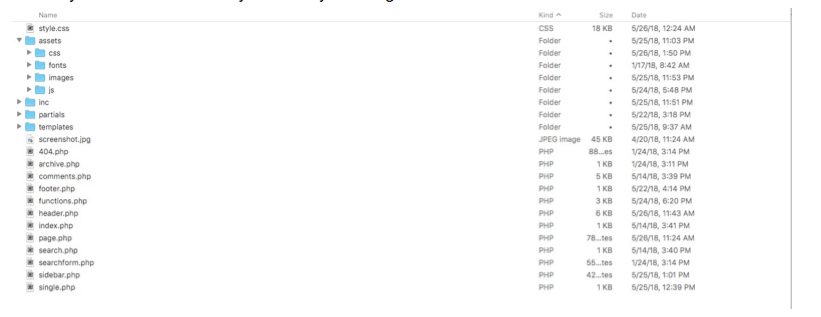
Most of these files are required by WordPress except for the folders. The use of folders is a nice way to lay things out so later on it’s easier to find specific files, especially for people who didn’t work on it from the beginning.
I like using the assets folder to organize all the CSS, Fonts, Images, and JavaScript that is in used in the site but are normally coming from third party libraries, such as Bootstrap.
The inc folder contains everything related to the functions.php file and the site’s configuration which helps to have the functions.php better organized by dividing it into multiple files instead of having a really large file.
The partials folder contains all the individual snippets that are often used in the site , this way it’s easier to locate them and repeat them throughout the site.
The template folder will contain all the actual templates of the site.
WordPress Dashboard
Once we have our theme setup regardless if it was created by us or a third party, having a clean dashboard is fundamental to having a better flow when creating or modifying content.
Get Rid of Useless Plugins
Many users like to bomb their WordPress site with plugins that they actually don’t need. This not only makes your site messy, but it also could affect site speed as well. That is why it’s super important to just install plugins when they are really needed. I always try to find a solution myself before going directly to a plugin.
Use Custom Post Types
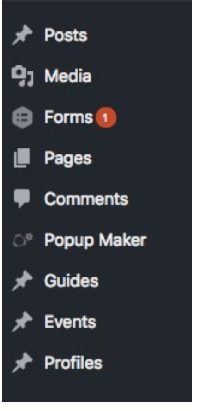 WordPress by default comes with two ways of adding content, Pages and Posts. Sometimes is hard to balance the amount of different content that you have between just these two options. A common example would be when you have multiple products on your site. It would be very messy if you added all of your products as pages and combined them to all your actual content. You could end up with 100+ pages mixed up.
WordPress by default comes with two ways of adding content, Pages and Posts. Sometimes is hard to balance the amount of different content that you have between just these two options. A common example would be when you have multiple products on your site. It would be very messy if you added all of your products as pages and combined them to all your actual content. You could end up with 100+ pages mixed up.
That’s why Custom Post Types (CPT) exists. You can either add these with the Custom Post Type UI plugin or if you feel comfortable using code, you can check the WP Developers Handbook. This would definitely help to have a more organized set of posts which later are easier to add, update, and populate.
Use Advance Custom Field (ACF) to Manipulate Content Easily
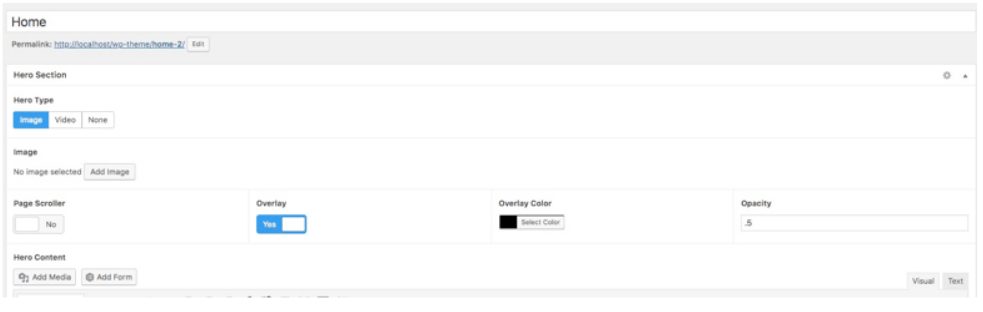
ACF can help you manipulate content easily if you want to add images, dates, files, or anything you can imagine. This plugin is very impressive due to its flexibility and how nice the fields look when editing them. This not only to help you to have different sections organized, but it makes your site 100% customizable. This is definitely the best tool to learn when building WP sites.
Screen Options

This option is called “Screen Options” and is located at the top right. It’s not very noticeable but it helps you to hide options within WordPress to clean up anything on your dashboard. That way you can get rid of useless options such as revisions, slugs, and author, which in most cases we rarely use.
Helpful Plugins
Even though I am not a fan of installing plugins, these little guys really help to maintain a more organized structure around the dashboard and the way that we interact with it. This is definitely worth looking at, especially for non-developers.
- Admin Columns – This plugin helps to add personalized columns when looking at a different post type. We could add columns based on custom fields such as price, images, or any content within the post which could actually help a ton.
- Admin Menu Editor – With this plugin, it is possible to edit, move, hide, and update permissions to all the menus within WordPress. Definitely helpful if you want to keep your site restricted to other users or you are trying to personalize things a bit.
- Hierarchy – This will create a folder with all possible post types that you have in your site.
- Simple Page Ordering – This gives you the ability to order pages by drag and drop.
- CMS Tree Page View – CMS-like tree overview for pages and custom post types.
- Category Order and Taxonomy – Drag and Drop order for Categories and Taxonomies.
- WP Media Folder – It helps you organize all your media files by colored folders.
Conclusion
Having a well-organized site is very fundamental especially if you are sharing the environment with other people. I like to work with clean sites, that is why I try to do the same with my site so it’s easier for others when they need to get in and do some changes. As I said before, having a clean site doesn’t take much effort, just a little bit of planning. Try to set up your environment slowly and organized rather than wait until the last
Our Editorial Standards
Reviewed for Accuracy
Every piece is fact-checked for precision.
Up-to-Date Research
We reflect the latest trends and insights.
Credible References
Backed by trusted industry sources.
Actionable & Insight-Driven
Strategic takeaways for real results.





