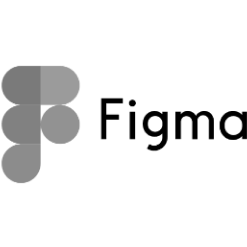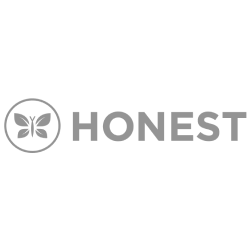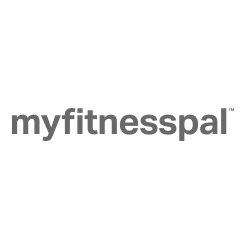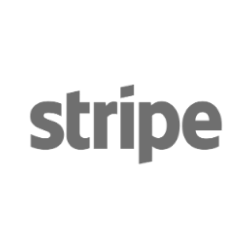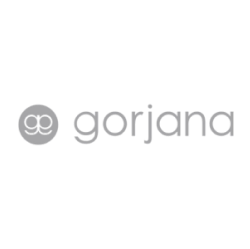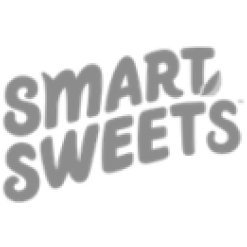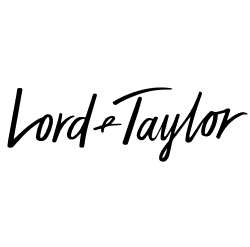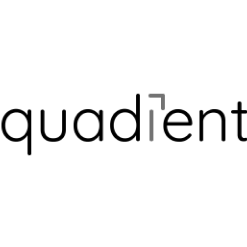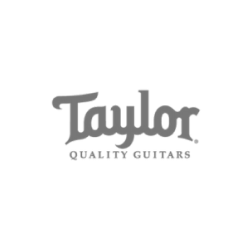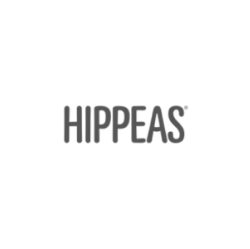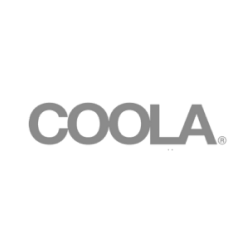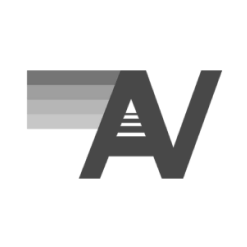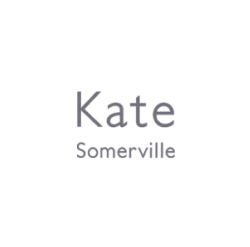How To Set Up Cross Domain Tracking in Google Analytics
The power and insight that Google Analytics provides digital marketers is exceptional. Not only can you see how many visitors came to your site in a certain timeframe, but you can identify how long they spent on your site, how they got there, and who they are based on demographic and interest data. Try to name any other platform that can do that. Drawing a blank? That’s what I thought.
However, despite the immense gains it gives us, Google Analytics does have a few tiny flaws. And those of us who are knees deep in the dashboard all day, everyday know exactly what they are and have a few choice words to say about them. But the one pain point that I want to talk about today is cross-domain or multiple domain tracking. We’re going to talk about the benefits of cross-domain tracking, the uses for cross-domain tracking, and, finally, how to setup cross-domain tracking in Google Analytics.
What Is Cross-Domain Tracking?
First thing’s first, a little bit of background on what cross-domain or multiple domain tracking is and why it is a pain point for so many digital marketers these days:
In short, Google Analytics is designed to track visitor data for a single domain – www.powerdigitalmarketing.com for example. Through the standard Google Analytics dashboard you can track site views, bounce rate, pages per visit, referral data, and much more. Sounds pretty awesome right?
But what if you have multiple domains that you want to track together, without the hassle of logging into two different G.A. accounts every time? For example, www.powerdigitalmarketing.com and www.powerdigitalmarketing1.com.
Fortunately, there is a way to see website data on these two related sites as a single view using Google Analytics. This is called Cross-Domain or Multiple Domain Tracking in which the separate domains can be viewed as if they were a single site rather than two separate ones. Unfortunately, the implementation process for cross-domain tracking is a little bit more difficult than many of us would like – hence why it’s a pain point for digital marketers who manage multiple domains. However, it’s not impossible and, once set up properly, provides tremendous benefits including:
- Allowing for better data segmentation
- The ability to track goals and purchases across websites
- Easy access to aggregate data in a single session view
Uses For Cross-Domain Tracking
There are several different situations in which somebody may want to set up cross-domain tracking in Google Analytics. These include:
- Subdomains: You can utilize cross-domain tracking to collect data from a top-level domain such as www.powerdigitalmarketing.com and a subdomain like www.blog.powerdigitalmarketing.com in a single Google Analytics account view.
- Multiple Domains: Use cross-domain tracking to track all visitors to two top-level domains you own a single report view in Google Analytics. For example: www.powerdigitalmarketing.com and www.powerdigitalmarketing1.com
- Third Party Shopping Carts: Many e-commerce websites use a third party shopping cart in the checkout process. You can use cross-domain tracking to track users as they move from your primary domain to your shopping cart in the checkout process. For example: www.powerdigitalmarketing.com and www.powerdigitalmarketing-ecommerce-host.com/powerdigitalmarketing
If you fit into any of these situations, utilizing cross-domain tracking might be a wise move. Having a singular view of all relevant data will save you a tremendous amount of time and allow you to draw even more powerful insights on a macro-level. Work smarter not harder right?
While implementing cross-domain tracking in Google Analytics is just as prevalent and important in subdomains and third party shopping carts, in this blog post, our primary focus is going to be setting up cross-domain tracking across multiple top-level domains. Here we go!
Types Of Multiple Domains
I know, I know – just get to the setup process already! Before we get into the technical stuff, I want to clarify a few more things to ensure that you in fact do qualify for cross-domain tracking across multiple domains. There are a few different types (or categories) of multiple domains including:
- Template Sites: As local search optimization continues to grow, the more template sites we are beginning to see. Popular among real estate, insurance, and franchise companies, template sites are easy to deploy and customize for businesses with local representatives or stores across the country. Oftentimes, corporate will create template sites in order to better tackle local markets.
- Microsites: Usually used to publish information about events, promotions, and other helpful resources or editorials, microsites are branded sites that lives outside the company’s homepage or URL.
- Multiple Sites with Similar Products: Many brands with an extensive product line will own the rights to multiple domains in order to market their products better. For example, if you are a pet food company that sells products for 8 different animals, you may manage 8 different sites but still want to see all the data together.
If you fall into one of these categories, then great! Keep on reading to find out how to properly set up cross-domain tracking in Google Analytics.
Let’s Get Technical: Setting Up Cross-Domain Tracking In Google Analytics
Now that we got the logistics out of the way, we can finally start getting into how to actually set up these campaigns. I cannot stress enough how important it is that cross-domain tracking is setup properly in Google Analytics. If not, you can face major issues such as duplicate tracking, missing site data, and inconsistencies with goal/event tracking and custom variables. Ain’t nobody got time for that!
So, to ensure that you set up cross-domain tracking across multiple top-level domains, follow these steps:
Ensure that you’re using Universal Analytics
The first step is easy: it’s simply making sure that you are using the latest version of Google Analytics, which is called Universal Analytics. To do this, input your domain into a Google Analytics checker like the one here. Look for the column that says “Universal Analytics” and make sure that it’s checked. If it is, then you’re good to go! If not, upgrade to Universal Analytics to ensure the most effective domain tracking available.
Create a “roll up” account by setting up a singular property in your Analytics account
Basically what a roll up account does is allocate a UA code specific to each domain. When you create a roll up account you develop another overarching web property so that each domain will also use the same UA code. This means that each domain will have two UA codes – one that is domain-specific and one that is allocated to the overarching account.
In order to do this, set up a singular property in your primary Google Analytics account. In most cases, you will already have a domain in there and will just have to add a second tracking code. Refer to the following resource to learn how to create an analytics tracking code with multiple trackers. Once you have your new roll up view created, take a moment to build out some executive Google Analytics filters to streamline your analysis process!
PRO TIP: Create an extra view for the roll up that remains untouched. This is an excellent best practice so comparative data exists without the filters that may be applied to the new roll up view.
Test, Test, and Test Some More
Once you’ve created a roll up account, you will already be tracking analytics from both domains. Now it is your responsibility to test to ensure that you are tracking everything that is coming through from each site. Also make sure to check the real time analytics report to confirm your setup is configured correctly.
Wrapping Up
…And that is multiple domain tracking in a nutshell! Refer to this guide to see if cross-domain tracking is appropriate for your situation and ensure that you are implementing it in Google Analytics correctly.