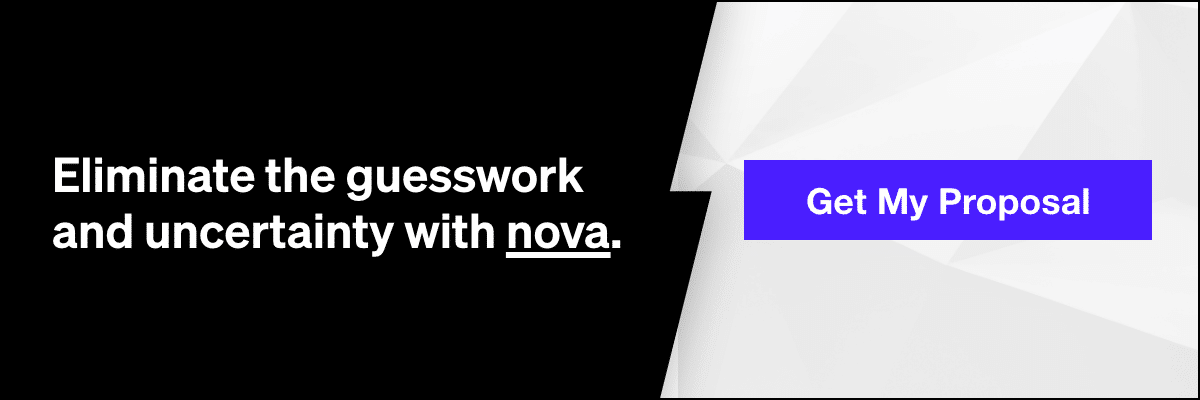Google Analytics 4 vs. Universal Analytics: 5 key differences

Managing a business website is an ongoing process that relies on data about how people are find and use it. With the right user data in hand, businesses can optimize their website to improve navigation, make information easier to find, and boost the overall user experience.
One primary website analysis tool that’s in nearly every business’ back pocket is Google Analytics, which has existed in several iterations.
Google rolled out the latest version—Google Analytics 4 (GA4)—in 2020 as a replacement for Universal Analytics (UA) and the primary option when businesses seek out a Google Analytics tool. Currently, businesses still have access to either option, but that will change in the near future as Universal Analytics will be phased out by July 2023.
So, what’s new with Google Analytics 4 vs. Universal Analytics and how can organizations prepare to migrate from UA to GA4 while they still have time? Read on to find out.
Google Analytics 4 vs. Universal Analytics: What’s the difference?
In a nutshell, Google Analytics 4 has been designed to be more efficient and more user-friendly than Universal Analytics. Just like any web analytics tool, it may still take some time to get used to — but the improvements make it easier and faster to gain those coveted insights about user behavior, not to mention the brand-new insights readily available.
For businesses that haven’t yet tried GA4 for themselves, here’s what’s new.
#1 Tracking activity on websites and applications is now integrated
With Universal Analytics, organizations could easily monitor data from their website activity, but a separate tool like Google Analytics Firebase would be needed to track activity in applications.
Now, with Google Analytics 4, tracking events across websites and applications in one centralized location is possible. That gives businesses one less tool to integrate and keep track of, but the major benefit remains the ability to combine website and application activity when creating marketing reports.
#2 Customer pathways can now be studied
Understanding users’ journeys as they navigate a business’s app or website is extremely valuable for several reasons. It can help organizations understand:
- Usability of a website, app, or process (like completing a payment)
- The amount of time it takes to complete tasks
- Site or app components that users gravitate toward—and which ones they avoid
- Potential site design or process optimizations to achieve end goals and improve the user experience
#3 Preset tracking for more event types
Universal Analytics only provided one type of event, and new types of tracking events would need manual set up. But GA4 has more event types available for tracking right away.
Of course, setting up manual reports will still be necessary for some insights, but with Google Analytics 4, businesses can now instantly start tracking certain events, like:
- Website searches
- Outbound link clicks
- Scrolling activity
Long story short, businesses won’t need to spend nearly as much time on the development end to track website and app activity.
#4 Explorations offer deeper data dives than traditional reports
In Google Analytics 4, businesses can still generate standard reports to study various metrics, just as they would in Universal Analytics.
Although some features may no longer be available, traditional reports aren’t going anywhere in Google Analytics 4. However, the new “explorations” feature available in GA4 allows for the exploration of data in more flexible and interactive ways.
An exploration will be comprised of three elements:1
- Canvas – This is the technique or lens that will be used to analyze data (examples include user explorations, user path explorations, funnel explorations and free-form explorations)
- Variables – Allows for the adjustment of various metrics, dimensions or segments
- Tab Settings – Navigate between different techniques and variables in an exploration
#5 Metrics definition updates
As organizations transition from Universal Analytics to Google Analytics 4, it’s important to know that a number of familiar metrics are tracked a little differently in GA4.
This awareness will be key when it comes time to go over insights from updated Google Analytics 4 reports—or, in other cases, explorations—as well as when comparing them to past Universal Analytics data.
One example is that Universal Analytics required the help of a Google Tag Manager for certain actions, like measuring events, clicks and downloads. While Google Tag Manager may be needed in GA4 to create custom and recommended events, enhanced measurement events and automatically collected events are measured by default.
The following are key updates to some of the most important analytics metrics.2
Users
In UA, two “user” metrics were used:
- Total Users – Total number of users (this is the default user metric)
- New Users – Number of users having first-time interactions with a website
GA 4 adjusts the definitions of those existing user metrics and adds a new one: Active Users
- Total Users – Total number of unique users participating in a targeted event
- New Users – Number of users interacting with an organization’s website or app for the first time
- Active Users – Number of unique users visiting a website or app and completing an “engaged session,” as determined by a set event parameter, such as a first visit or open event and engagement time (this is the new default user metric)
Pageviews/Views
UA offered two types of pageview metrics:
- Pageview – Total number of pageviews, including repeat views of a single page
- Unique pageview – Total number of pageviews, excluding repeat views of a single page
In GA4, pageviews are now simply known as “views.” Views are defined as the total number of website pages or app screens seen by viewers. Repeat views are included.
Views in Google Analytics 4 should be relatively similar to pageviews in Universal Analytics, but there still may be small differences between the two “within a few percentage points,” according to Google. Additionally, unique pageviews are now phased out.
Event counts
Events in UA consist of a category, action, and label.
All website actions are simply considered “events” in GA4. Different event types can still be tracked, but categories, actions, and labels are no longer parameters. Preset event trackers may differ slightly from similar ones in Universal Analytics, so results between the two may differ in some circumstances.
Do I have Universal Analytics or Google Analytics?
Technological migrations can happen frequently at organizations, so it’s no surprise that some users might not be sure whether they’re using Universal Analytics or Google Analytics 4. Fortunately, there are a few easy ways to find out:3
- Organizations currently using Universal Analytics should be able to see a blue notification at the top of the screen. This notice is a reminder that data processing will end after July 1, 2023. But if an employee already dismissed the notification, it won’t be visible anymore.
- Universal Analytics and Google Analytics 4 have distinct property IDs. Universal Analytics begins with “UA” and ends with a number. Google Analytics 4 property IDs contain only numbers.
- Properties established before October 14, 2020 likely use Universal Analytics, while those established after that date likely use Analytics 4.
Universal Analytics to Google Analytics 4: Migration checklist
Beginning July 1, 2023, Universal Analytics will stop tracking data. Organizations that use 360 Universal Analytics, however, will have slightly more time since it’s available until July 1, 2024.
For organizations to ensure they don’t suffer from lapses in vital data, it’s important to make preparations for migration as soon as possible.
The sooner the migration is performed, the more time they’ll have to carry over past insights recorded by Universal Analytics to Google Analytics 4. Earlier migrations also provide a chance to build up more historical data in GA4 to compare and contrast the differences in reporting before Universal Analytics is sunset for good.
What exactly an organization’s migration guides will look like might vary based on the types of information a business has been tracking with Universal Analytics. Fortunately, Google has made the preparatory work easier by providing various Google Analytics 4 migration guides available based on the type of informationtransferred.
Put your Google Analytics data to work with help from Power Digital
Information is power, and so is an effective marketing plan and an understanding of digital marketing data analytics. Once you get the hang of Google Analytics 4 for yourself, Power Digital can help you use your business’s insights. From there, we’ll map out a scalable marketing plan that engages more customers and achieves your primary business goals.
Power Digital’s marketing services span the entire funnel from top to bottom, and the tools and resources you need are all available in-house. We can help you build a new SEO strategy, carve out a space for your brand on TikTok’s For You page, plan an email marketing campaign that gets results, and much more.
Ready to see the power Power Digital can deliver for your business’s marketing plan? Let’s get in touch.
Sources:
- Google. [GA4] Get started with Explorations. https://support.google.com/analytics/answer/7579450
- Google. [UA→GA4] Comparing metrics: Google Analytics 4 vs Universal Analytics. https://support.google.com/analytics/answer/11986666
- Google. [UA→GA4] How to check whether you have Universal Analytics or Google Analytics 4 (GA4). https://support.google.com/analytics/answer/11583832?hl=en&ref_topic=10737980
Our Editorial Standards
Reviewed for Accuracy
Every piece is fact-checked for precision.
Up-to-Date Research
We reflect the latest trends and insights.
Credible References
Backed by trusted industry sources.
Actionable & Insight-Driven
Strategic takeaways for real results.