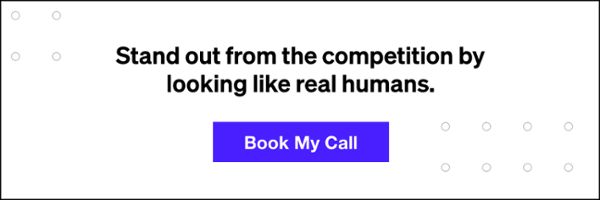Facebook Business Pages offers brands many customizations to make sure you’re able to get the most out of your page. However, making sure you are fully and correctly optimizing your business pages can be difficult. Our guide to Facebook Settings can help you clearly navigate through the complicated business page settings to correctly set up your page.
General
Under general tab in Facebook Settings you’re able to make page-wide updates that can disallow certain actions from being completed on your page, merge/delete your page, and optimization posting locations.
Visitor Posts and Messages allow you to decide if you want your following to be able to publish posts on your page or message your brand privately.
Page Moderation allows you to exclude certain words from being said on your page (any comments that use these words will be automatically marked as spam and will not appear on your page), this allows you to further customize the Profanity Filter and eliminate any other negative words that may be associated with your brand.
Age/Country Restrictions can make it so someone of a certain age (i.e. if you sell alcohol, your page should be 21+) or of a certain country (i.e. if your product isn’t legal or available in that country) cannot view your page.
Similar Page Posts is an option many brands may chose to turn off. This feature shows customer’s on your business page similar pages to your brand. The problem with this is that often means your competitor pages will appear on your own page. If you chose to turn this feature off then your brand’s page will also not show on any other page suggestions.
Related: 4 Things You Didn’t Know You Could Do on Facebook
Posts in Multiple Languages allows you to custom write posts to appear in various languages based on the default language of the visitor’s browser. While Facebook does offer Automatic Translation(which can also be found within the General tab), Posts in Multiple Languages gives you control to write the message in a more relevant way than an automatic translation. If you have a few large international markets, you may want to use this option to make sure your content is accurately written. If you mostly distribute domestically then the automatic translations should be plenty!
Comment Ranking organizes the comments on your post based on number of likes or replies on the comment. This option can be helpful if your posts receive hundreds of comments to assure your following only sees the most important content.
Content Distribution and Download Page control what contents can be downloaded from your page and how. Content Distribution allows videos to be downloaded. This feature is automatically turned on so if you want your content to remain on Facebook and to not be downloaded for other uses, turn this off. Download Page will give you a copy of all posts, videos, and page info. This is especially helpful if you plan to merge your Facebook page.
Merge Page and Delete Page will allow you to remove your current page by either merging it into another or fully deleting it. If you merge it, you will be able to keep all of your likes, but you will lose all content and posts, so you may want to download your page prior to merging. If you want to permanently remove your page from Facebook, you do have the option to delete your page.
Messaging
General Settings are the basic customization options you have available for the messenger platform. These include simple changes like Use the return key to send messages, prompt visitors to send messages which gives visitors a notification to message you if you are online or if you are a very responsive page, and help people start a conversation with your page which show frequently asked questions to make it easier for your visitor’s to start communicating with your brand.
Response Assistant offers helpful tools for managing your page while you’re away. If you do not have someone actively managing your community, it is a good idea to utilize the sent instant replies to anyone who messeges your page option. This option will automatically respond to anyone who messages your page with a custom message that you control (for example, directing your visitors to contact you via a support email instead). If you are actively managing your page…but would like a few days off (cough, cough…weekends) then you can use the stay responsive when you can’t get to your computer or phone which allows you to set specific days/times that an automated message will be sent. You also have control over your page’s Response Time in this section.
Related: How to Leverage Facebook Messenger for Your Brand
For instance, you can change your profile to say “Responds Instantly” if you want to encourage visitors to message the page, or to “a few hours” if you only do a few check ins each day. Show a Messenger Greeting makes it so you can tell first time visitors a message when they first open chat – maybe answer a frequently asked question, or encourage them to contact you with any questions. Remember – social is where you can make friends instead of just sell – messenger is a great way to do that!
Edit Page
Templates are automatically chosen when you first create your page, however, if you made a mistake or want to change the type of page you have, this section allows you to do so.
Tabs are the CTAs on the left-hand bar of your Facebook page. Some tabs are required but most tabs can be customized and reorganized to make sure you’re connecting your visitors with the correct tools. Use default tabs adds only the tabs that Facebook’s algorithm believes are most useful for your page. As a general rule of thumb, we suggest using as few tabs as possible and organizing as follows: About, Reviews (if turned on and positive), Posts, Photos, Videos…and then any additional tabs you may want to utilize. Click on “Settings” to see which tabs can be turned off, and use the 3 horizontal lines to the left of the tab to rearrange then. You also have the option to add custom tabs by clicking the Add a Tab button at the bottom of the section – this includes 3rd party tools and widgets.
Post Attribution
This option allows you to dictate who your posts are published as. At this point, you are aware that all business pages must also be tied to a personal page. You do have the option as a brand to post either as your brand (best practice) or as the individual who owns/manages the page. Circumstances where it might make sense for you to publish as the individual is if your personal identity is well-known behind the brand – for example, bands may want to utilize this so individual band members can comment on the page.
Notifications
This sections helps you control how notifications are delivered. You can even receive notifications by email and text message as well. For notifications on Facebook, you can choose to turn notifications on or off for any visitor actions on your page. For instance, if you only want to be notified when visitors leave reviews and comments, you can turn like and new follow notifications off.
Messenger Platform
Here you can edit how your page or bot appears. It shows nearby places and businesses to message. Your options here are simple – leave as “show” if you want your page to be eligible to appear in discover, change to “hide” if you want the opposite. This feature and tool is relatively new to Facebook and will most likely be changing over time.
Page Roles
Under Page Roles you can see all individuals and agencies that have access to your page, and also assign new user’s to your page. If you are adding a new user to the page, you have the option to add them as an admin, editor, moderator, advertiser, analyst, and live contributor. These roles are described below.
Admin will give the new users the exact same page permissions as you/the page owner have. You will not be able to approve/deny changes made by this user, or eliminate features to access.
Editor access allows the user to send messages, post to the page, manage comments and ads, and manage Instagram content. Editors are not able to manage the page settings, add new users or make changes to the description information.
Moderator is a community management type of role. These users can send messages, and respond to comments. If you are hiring a 3rd party team or outsourcer to manage your community, this role is a good option as long as they are not able to publish content to the page.
Related: Delivery Insights: Get More Out of Your Facebook Ad Campaigns
Advertiser access does not allow the user to publish content, or interact with your community in anyway. These users can only view insights and create ads for the page.
Analyst roles cannot publish any type of content to the page, including ads. However, they are able to view insights. This is a strictly reporting role.
Live Contributors are a partner’s of the page. While they cannot post on behalf of the brand, they can co-post or tag the page as a partner in their content.
People And Other Pages
This section will show you every person and/or page that likes or follows your page. This is where you can ban or unban visitors too. Each Page Like is time stamped. While you are not able to view the personal profiles of people who like your page, you can see their name and profile pictures here.
Preferred Page Audience
This section is no longer active, however, still appear in the settings menu. This used to allow you to choose your ideal page visitor. Now you can simply block certain types of users from being able to access your page based on age or location which can be done under the General tab.
Partner Apps And Services
Here you can add services directly to your Facebook page so that your customers can easily book through your company, get a quote, and more. This includes 3rd party tools that allow you to book services directly on Facebook.
Branded Content
As influencer campaigns and paid-partnerships become increasingly popular on social media, Instagram and Facebook are working on making it more simple for visitors to be aware when there is a paid partnership, and for brand’s to get better insights into their influencer campaigns. In this section, you can chose to accept/deny Page Approvals and also use the Blocked Pages option to make it so only specific pages cannot tag you in content.
Last year, Facebook made it possible to manage your Instagram page directly from the Facebook platform. This includes optimizing your Instagram profile (i.e. bio, contact information, etc.) which can be done from this Instagram tab under settings.
Related: How to Merge Social Media Accounts
Featured
Brands can like other brand’s Facebook pages. Up to 5 brands that your business page likes will be publically shown on your Facebook page. Under Featured, you can choose which of the pages you like appear as your “Featured Likes”.
Crossposting
This is a way to post content to other business pages, or to share the same piece of content across multiple business pages. Crossposting is only an option for two pages that have added each other under crossposting. This is a good option for a parent company that may have many smaller brands underneath it.
Page Support Inbox
Have more questions? If you need Facebook support to your business page, you can use this section of settings to submit support claims. This acts as an active support inbox and all previous inquires and questions will be stored here.
Payments
You can sell products and services directly through your Facebook page by utilizing the “Shop” tab. You have the option to link to your site for these sales to occur, however, you can also allow orders to be placed directly on Facebook. Facebook does not charge a fee for orders submitted through Facebook. You have the option to connect to Stripe or PayPal to collect orders. This option is also available for multiple currencies. Not all pages will have the option to change currency as this is connected via your website store.
It is no secret that Facebook is a powerhouse social platform for brands. However, if not optimized correctly, it can appear unmanaged, cluttered, and even confusing to your customers. Our guide to Facebook settings can help make sure that your page is easy to navigate and straight forward for your customers.