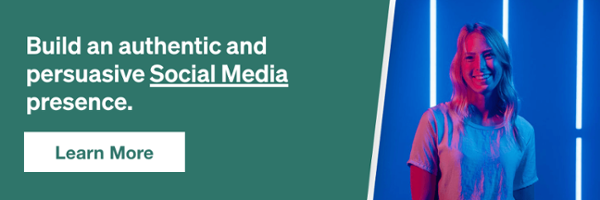How to Merge Facebook Pages for Your Brand

It can be difficult to plan years ahead for your brand on social media. Things change – companies add and remove brands, brands change goals and directions, or maybe your social media marketing firm accidentally created two Facebook pages. Whatever your reason is for needing to merge two Facebook pages, the good news is….YOU CAN!
Merging multiple pages so everything is in one place can save you as a Facebook user time by not having to continually post to two different pages’ news feed, it can significantly grow your following by combining two audiences, and can increase your total number of check-ins! It’s a great feature provided by Facebook for brands that have two similar pages or for companies that acquired a new brand. But whether you have a duplicate Facebook page or just looking to merge multiple pages, keep reading to learn how to do it.
Before Merging Facebook Pages
In order to merge your Facebook pages, there are a few mandatory requirements and steps you’ll need to follow to be eligible for this merging process.
- You must be an admin of both pages that you’d like to merge. If you are not currently an admin and are not sure how to access the page, Facebook can manually give you access to the page if you can prove ownership through a notarized letter. Contact Facebook support for all information needed to manually obtain admin access.
- You must be an admin for at least 7 days prior to submitting the merge. After you become an admin on a Facebook page you’d like to merge, you need to wait a minimum of 7 days to submit the request. Unfortunately, there is no way around this rule.
- The pages must have relative content or similar followings. In order to eliminate the shock factor for your audience, the two pages you plan to merge must have a similar following. For example, you can’t merge a women’s fashion brand with a B2B tech company…in that situation, you’d simply have to shut down the page you no longer want to exist. If the two pages are not similar enough Facebook will deny the merge request and you’ll either have to manually shut down one page and lose the following, or continue operating two different Facebook pages. You have to merge a page with another similar Facebook page.
If the above three bullets do apply to you, then great news, you’re ready to submit your merge request. Before you decide to submit the merge of your pages, you’ll want to make sure you save all important content from the page you’re going to merge. When you submit a merge request, only your Page Likes and Check-Ins will transfer to the new page. You will lose all content, reviews, messages, etc. from the merged page.
Related: Facebook Settings: The Complete Guide
We recommend saving things like glowing reviews, videos, and even your “About Us” or “Story” to utilize in the future. It’s also a good idea to create some awareness posts prior to the merge request as well to let your followers know they may soon see the page you are going to merge with a different name! Still feel like you’re ready to merge? Well then, read on!
Utilize the Facebook Page Merge Tool to Submit Your Request
Now that you know the requirements for merging pages, you’re ready to request merge. The easiest way to move forward with merging Facebook pages is to use the automated merge tool from Facebook. You can access this tool here. All pages that are eligible to be merged, and pages that you are currently an admin of should automatically pull into the drop down options.
Simply select the two pages from the drop-down menu you’d like to merge. Be sure to double check that you selected the correct page to “keep” and the correct page to be “merged”. Merging two pages cannot be undone so it is critical to select the appropriate pages. If you are not seeing the two pages you want to merge, you do have the option to utilize Facebook’s support chat to manually submit the request. You’ll find the instructions for the manual merge request below!
Manually Requesting a Page Merge Through Facebook Support
Another option for the process of merging two pages is utilizing the Facebook support chat. Facebook’s support messenger can be accessed here. In order to submit the merge request manually through Facebook chat, you’ll still need to meet all the requirements above. Additionally, make sure you have your Facebook business page ID handy, and the Facebook URLs to the two pages you plan on merging. Your Facebook support representative will then submit the merge request for you.
What’s Next?
After you have successfully submitted your merge request from your account, either using the merge tool or Facebook support, you’ll be given a 48-hour approval period for Facebook to review and accept your request to merge pages. After your request has been accepted, you’ll find that the page you merged is no longer active, and will see all of your new check-ins and page likes on your remaining page! If your request is denied, we have a few tips to still get the request approved.
Your first step would be to clean up your pages to make sure the content is more similar and aligned between the two pages. Update your bio, do extra awareness posts, cover photos, and profile pictures, and link more frequently to the new page you are wanting to merge into. Next, contact Facebook support through the chat option. Explain the reason you are trying to merge Facebook pages, and submit any information that will show that they do have similar followings and content. If you are still denied access to merge Facebook pages, your best option may be simply informing your following of the page that you are going to close to follow your new page by a certain date or to “risk” losing the great content you post! While you will most likely not keep all your fans with this strategy, it will be better than losing every follower.
To recap, if you have two pages that you are wanting to merge, make sure you…
- Have admin access on both pages and have been an admin for a minimum of 7 days
- Have a similar following, content, or brand for the two pages you want to merge
- Double check the two exact pages you want to merge and clearly state which page should remain the “parent” page and which page will be merged and disappear…forever!
- Save all content from the page you are going to merge that you may want to use again in the future
- Let your fans know that the merge is about to take place by creating awareness posts on the Facebook page that you are going to merge or remove
- Are you 100% ready to lose all reviews, messages, and content from the page you are going to merge as Facebook page merges cannot be undone.
Related: 4 Things You Didn’t Know You Could Do on Facebook
Submitting a merge request should be a seamless process for two similar brands. Luckily, Facebook is one of the only social media and brand platforms with straightforward steps for merging two pages. Your audience will most likely love only having to follow one page for all of their updates, and you’ll save time by having only one page in your Facebook account to post to. It’s a win-win, so thank you Facebook for providing this amazing page merge option!
Our Editorial Standards
Reviewed for Accuracy
Every piece is fact-checked for precision.
Up-to-Date Research
We reflect the latest trends and insights.
Credible References
Backed by trusted industry sources.
Actionable & Insight-Driven
Strategic takeaways for real results.