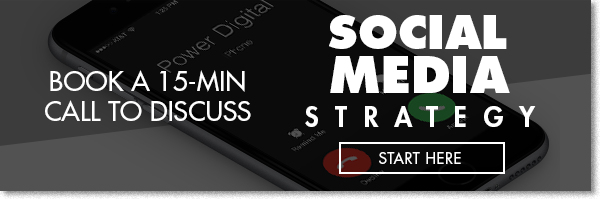How To Set Up the Facebook Pixel & Track Conversions With Goal URLs
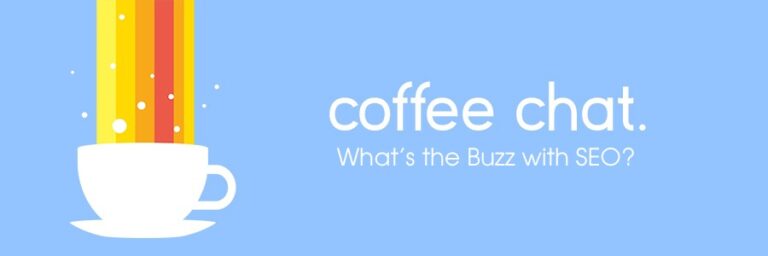
Facebook’s pixel works slightly differently than the AdWords pixel and actually functions like a mix of the Google Analytics and AdWords pixels.
Similar to Google Analytics, you install the Facebook Universal Pixel across your website. You can add a slightly different pixel code on pages you want to track as conversions (similar to Google Adwords) and you can add these custom conversions to buttons (similar to Google Analytics) as well so long as you have the Facebook Universal pixel installed in the header of the page as well.
How To Access The Facebook Pixel Associated With Your Ad Account
Navigate to the top left of your Facebook ads manager and click on the three horizontal bars that serve as the menu.
From there click on “Pixels”.
Once you are on the pixel section, click on the actions drop-down and select view pixel code:
From there you’ll see a 3 step menu, on step 2 we recommend you select “advanced matching”, this helps with conversion tracking which is always a good thing.
You will then click on the window that has the pixel code to copy the pixel’s code to your clipboard for you to paste into the header of your website (if you know how to) or in an e-mail asking your developer to do so:
You will also have the option of sending instructions and the pixel code directly through the interface at the bottom of this menu:
Your Facebook pixel will look something like this:
I’ve highlighted the part that will look different on your end:
You or your developer will have to drop this piece of code across your website’s header (you will have the option to add to the header tag of all your webpages easily, website platforms are setup for these across the board pixel implementations).
Simplest Tracking Setup Using The Basic Facebook Pixel: Thank You Pages
For simple websites that don’t need to track revenue or anything more than lead generation you can use the Facebook pixel as is once it’s installed across every page of your website. You’ll want to use the Thank you page (also called confirmation pages) as the page you send people to after they’ve performed the action you want to track (form submissions, newsletter sign-ups, e-mail sign-ups etc..).
Assuming people always get sent to the same page after doing what you want website visitors to do (ex. www.mywebsite.com/thankyou), you can setup a custom conversion within your Facebook ad account to count reaching that page as a conversion.
To do so you’ll want to click on the menu at the top left (see above for screenshot) and click on “custom conversions” under the “measure and report” section. From there click on custom conversion and a menu as such will show-up:
Here you’ll want to put the part of the thank you page that consistent across all your confirmation pages. I used mywebsite/thankyou as an example but you can use just thankyouor a more complex piece of URL that is consistent across your confirmation pages.
Whenever someone gets to a URL that contains the text you put in your custom conversion, the pixel will report the visit back as a conversion (similar to a Google analytics URL based goal).
You can choose from 9 standard conversion types, use the converstion type that most closely describes the type of conversion it is (it doesn’t really matter what conversion type you use, but being precise here will make reporting and analyzing performance easier to read).
You can call your conversion whatever you want (ex. Newsletter Sign-ups).
When you start running campaigns and you want to start seeing how many newsletter sign-ups you’ve generated from your ads for example, you’ll want to navigate to your ads manager (top left corner >> menu >> ads manager).
And then click on columns >> customize columns.
Example (I’m using a dummy account for the sake of this explanation so there are no stats):
How To Track Conversions Using Facebook Standard Events
From there go look for the custom conversion you created (you can use the search function for “newsletter” for example:
Hit Ok and you’ll be able to see the number of newsletter sign-ups you were able to generate as well as what your cost per newsletter sign-up is.
This is the simplest way to setup the Facebook pixel and track Facebook conversions – this setup is sufficient for 75% of websites out there especially if you use Facebook for lead generation.
Please don’t hesitate to reach out if you have any questions!
Our Editorial Standards
Reviewed for Accuracy
Every piece is fact-checked for precision.
Up-to-Date Research
We reflect the latest trends and insights.
Credible References
Backed by trusted industry sources.
Actionable & Insight-Driven
Strategic takeaways for real results.