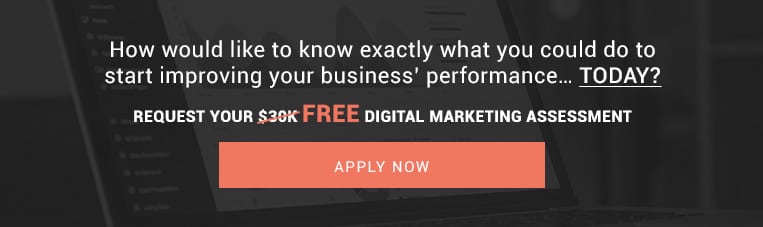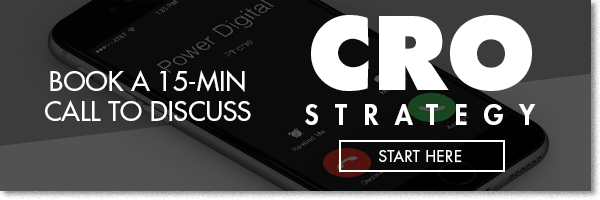Website Navigation Best Practices

Creating a smooth, fluid, and easy-to-use navigation for your website is an aspect of your site that shouldn’t be overlooked. It should actually be one of your top priorities before pushing a site live or launching a redesign. For new users landing on your site, the buffer time from arrival to that first click on your page is a crucial, make-or-break moment for you and the user. If they get to your site and are greeted with confusion and squinted eyes pondering the screen, they’re most likely going to bounce. But if they get to your site and are guided with clarity through your navigation, there’s more of a chance they’ll stay, browse through the rest of your site, and possibly generate a conversion.
Let’s consider these “best practices” when setting up your site’s navigation.
The More Descriptive Your Labels Are The Better
What you decide to name the labels in your navigation significantly impacts your website’s search rankings. One of the most common mistakes people make when putting their navigation together is when they use generic terms. Using terms like “products”, “services”, “what we do”, and “who we are” don’t necessarily help the user, nor your site rankings, because a lot of the time, people aren’t typing those terms into a search engine.
It’s best to keep your navigation labels descriptive and relevant to the pages they’re linked to. If you’re a brand that sells sneakers online, it makes more sense to have a label titled “sneakers” as opposed to “products”.
This is because it provides relevancy to the user, as well as search engines, in determining exactly what it is your company does. Relevant and descriptive labels also have a more immediate impact for users when navigating your site. It’s a lot clearer for a user to see the word “sneakers” in your navigation label and click on it, as opposed to seeing more vague terms like “products”, “apparel”, or “accessories”. And usually, when there are generic labels in your navigation, there’s almost always a drop-down associated with them.
Example: End Clothing – Descriptive Menus
To Dropdown, Or Not To Dropdown? It Kind Of Depends.
Dropdowns are a bit tricky when you’re trying to decide whether or not you want to incorporate that functionality into your site’s navigation. Because of its popularity and how people in the digital age have somewhat grown accustom to sites having dropdowns in their navigation menus, we tend to trust our intuition and deem it as a best practice. Interestingly enough, data tells us that dropdowns annoy users more than they do helping them.
When users stumble upon a dropdown menu, they tend to get overwhelmed by the additional link options. They also encourage users to skip over top-level pages, which are usually the pages you actually want users to go to. Navigation menus that don’t have dropdowns are also a lot easier for search engines to crawl through, depending on how they’re programmed.
When it comes down to it, you want your user to have the easiest journey through your site as possible.
Ideally, the fewer the number of levels in your navigation, then the fewer links your users need to click through to access what they want.
Related: Developing Websites with Marketing in Mind
On the other hand, there are times when a dropdown can be useful. If you have a site that has an exorbitant amount of products and/or services like Amazon, then a mega menu would be the ideal solution. Mega menus allow users to see almost all options at a glance, whereas a regular-sized dropdown would consolidate most of your products or services into groups or categories, creating more steps for the user to have to go through. Mega menus also allow for flexibility in adding images to the navigation menu. Humans are visual creatures, and it’s a lot more instinctive for people to gravitate toward an image rather than a word.
Example: Columbia Sportswear – Mega Menu
Fix Your Menus, Literally.
Some people call them fixed menus, some people call them sticky menus (*cues “to-may-tow, to-mah-tow” cliché*). Whatever you call it, they’re both the same thing and tend to be beneficial from a usability standpoint. In most instances where you’d want to use a fixed navigation over a standard navigation are when you’re dealing with a site that’s fairly long or incorporates an infinite scroll. In a study of user recordings of a large e-commerce website, they found that by incorporating a fixed navigation to their long homepage, they were able to get users to scroll further down the page, as well as increased conversions from 30% to 33%.
Sticky menus are especially prominent when it comes to mobile sites. In most cases, responsive sites usually use the same content for both desktop and mobile versions. That same content, however, will create different lengths in the webpage depending on whether it’s on desktop or mobile. Mobile screens are usually longer in length, so a fixed menu would be beneficial for users to keep track of where they are in your site.
Example: Comedy Central – Fixed Menu
Use Clear And Obvious Interactions
When you use a website or app you’ve never used before, it’s essentially the designer’s responsibility to make that first impression as natural as possible. What you don’t want to happen is any friction within that short period of time between the user arriving to your site and getting to wherever they want to go to.
That’s why it’s important to create clear and obvious interactions within your navigational structure to alleviate some of that friction, and create signifiers for users to know where they are in your site.
Examples of these include using text in conjunction with icons, dropdown arrows changing from up to down when it’s expanded, or changing the color of an icon link when it’s being hovered.
Familiarity and popularity is also a useful factor in creating these clear and obvious interactions for your navigation. People like to gravitate towards things that are familiar to them, and since most of us (when I say “most of us” what I really mean is “people who’ve used smartphones/tablets/laptops since circa 2007) have used a variety of websites and apps in our lifetime to know that when they see a magnifying glass, some type of search functionality will follow after you click it. Same thing goes for the hamburger menu.
Example: Air Force – Clear Interactions
The Hamburger Menu Is Here To Stay
Yes, we have to discuss the hamburger menu. As much as there are valid arguments in dismissing the hamburger menu and whether or not it’s an effective enough way for users to access a site’s navigation, it’s prominence and wide adoption across mobile interfaces (and some desktop interfaces) certainly qualifies it to be a “best practice.” UX-perts have good reason to believe that hamburger menus are inefficient in that they create unwanted extra steps for the user. But when you think about how users interact with sites, especially on mobile, the hamburger menu’s minimalistic design, ease-of-use, and space-saving functionality are really what make the icon, well, an icon.
Related: Landing Page Design: An Art
Because the hamburger menu is applicable in certain cases, it’s important to consider its own best practices when using it for your site to maximize its usability and eliminate any user-to-UX friction.
- Referring back to the previous tip, make sure the hamburger menu is prominently placed and obviously clickable. This can be done by styling it out like a button, or spacing it out far enough to make it evident that it’s not just there for embellishment.
- To accommodate for users who are generally unfamiliar with modern websites and apps, displaying the menu icon with a label may be the best route.
- Keep all the main navigation links visible, and everything else contained in the hidden menu. That way, all of the links you actually want users to get to are out in the open and easy for them to access.
Example: Amazon App – Hamburger Menu

Our Editorial Standards
Reviewed for Accuracy
Every piece is fact-checked for precision.
Up-to-Date Research
We reflect the latest trends and insights.
Credible References
Backed by trusted industry sources.
Actionable & Insight-Driven
Strategic takeaways for real results.