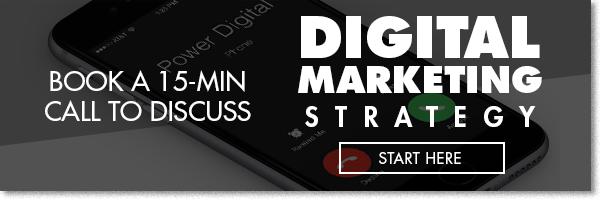Most Helpful Excel Shortcuts for Digital Marketers

- 1. Ctrl+A: Quickly Select All Of The Cells With Data
- 2. Ctrl+B: Quickly Bold The Text In Selected Cell(S)
- 3. Ctrl+C: Quickly Copy The Text In The Selected Cell(S)
- 4. Ctrl+D: Quickly Fill Data From The Cell Above In The Selected Cell
- 5. Ctrl+F: Quickly Access The Find Option For Data Search
- 6. Ctrl+H: Quickly Access The Replace Option For Data Replacement
- 7. Ctrl+I: Quickly Italic The Text In The Selected Cell(S)
- 8. Ctrl+K: Quickly Insert Hyperlink In The Selected Cell
- 9. Ctrl+N: Quickly Open A New Excel Workbook
- 10. Ctrl+O: Quickly Access The Open Options
- 11. Ctrl+P: Quickly Access The Print Options
- 12. Ctrl+R: Quickly Fill Data To The Selected Cell On The Right
- 13.
- 14. Ctrl+S: Quickly Access The Save Option
- 15. Ctrl+U: Quickly Underline The Text In The Selected Cell(S)
- 16. Ctrl+V: Quickly Paste The Text Copied In The Selected Cell(S)
- 17. Ctrl+W – Close: Quickly Access The Close Option
- 18. Ctrl+X – Cut: Quickly Cut The Data In The Selected Cell(S) To Paste In A Different Cell
- 19. F2: Quickly Edit Data In The Selected Cell(S)
- 20. F7: Quickly Spell Check The Worksheet
- 21. F12: Quickly Access Save As Option
- 22. Ctrl+: Quickly Insert Current Date
- 23. Ctrl+”: Quickly Copy Value From Cell Above
- 24.
- 25. Ctrl Shift +: Quickly Insert New Row Or Column
- 26. Ctrl+Spacebar: Quickly Select The Entire Column
- 27. Shift+Spacebar: Quickly Select The Entire Row
- 28. Ctrl+Shift+L: Quickly Apply Filters To The Top Row
- 29. Ctrl+Alt+V: Displays The Paste Special Dialog Box
Excel is used all the time, if not everyday by PPC managers, knowing the Excel shortcut keys has often helped cut down the time spent looking for the function or formula while working in Excel. Whether you are analyzing data or putting together a report, utilizing the shortcut keys comes in handy if you want to save the time and headache from searching in the drop down menus.
Here are some of the most commonly used shortcuts for your reference, and even if you are an experienced Excel user, this list can serve as a refresher for some1 that you might have forgotten about.
Ctrl+A: Quickly Select All Of The Cells With Data

Ctrl+B: Quickly Bold The Text In Selected Cell(S)

Ctrl+C: Quickly Copy The Text In The Selected Cell(S)

Ctrl+D: Quickly Fill Data From The Cell Above In The Selected Cell

Ctrl+F: Quickly Access The Find Option For Data Search

Ctrl+H: Quickly Access The Replace Option For Data Replacement

Ctrl+I: Quickly Italic The Text In The Selected Cell(S)

Ctrl+K: Quickly Insert Hyperlink In The Selected Cell

Ctrl+N: Quickly Open A New Excel Workbook

Ctrl+O: Quickly Access The Open Options

Ctrl+P: Quickly Access The Print Options

Ctrl+R: Quickly Fill Data To The Selected Cell On The Right
Ctrl+S: Quickly Access The Save Option

Ctrl+U: Quickly Underline The Text In The Selected Cell(S)

Ctrl+V: Quickly Paste The Text Copied In The Selected Cell(S)

Ctrl+W – Close: Quickly Access The Close Option

Ctrl+X – Cut: Quickly Cut The Data In The Selected Cell(S) To Paste In A Different Cell

F2: Quickly Edit Data In The Selected Cell(S)

F7: Quickly Spell Check The Worksheet

F12: Quickly Access Save As Option

Ctrl+: Quickly Insert Current Date

Ctrl+”: Quickly Copy Value From Cell Above
Ctrl Shift +: Quickly Insert New Row Or Column

Ctrl+Spacebar: Quickly Select The Entire Column

Shift+Spacebar: Quickly Select The Entire Row

Ctrl+Shift+L: Quickly Apply Filters To The Top Row

Ctrl+Alt+V: Displays The Paste Special Dialog Box
*Available only after you have cut or copied an object, text, or cell contents on a worksheet or in another program.

Our Editorial Standards
Reviewed for Accuracy
Every piece is fact-checked for precision.
Up-to-Date Research
We reflect the latest trends and insights.
Credible References
Backed by trusted industry sources.
Actionable & Insight-Driven
Strategic takeaways for real results.