How to Measure the Effectiveness of a Social Media Marketing Campaign
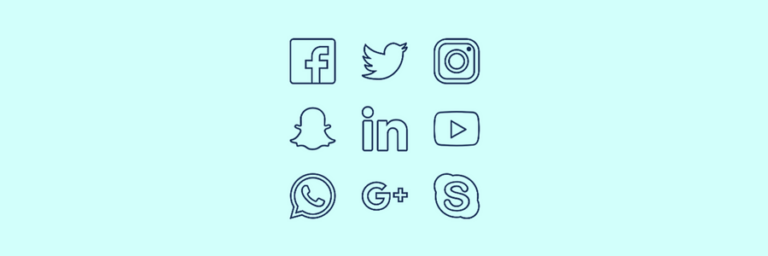
How to Measure the Effectiveness of a Social Media Marketing Campaign
An important step in developing a new social media campaign is planning how you are going to measure social media success and impact on your brand. Without set measurements in place, you’ll have no way of tracking whether or not your campaign was a success. As you develop your campaign strategy, consider what your end goals are (or what your main KPIs are – key performance indicators), as this can help you develop a marketing strategy that will drive the type of results you want. This guide will walk you through key strategies to measure success and boost the performance of your social media efforts.
On Facebook, Instagram, and Twitter, there are a few commonly tracked metrics for social media campaigns, including: reach, impressions, page likes, engagements, and site traffic. By analyzing these metrics, you gain insight into your social media performance and measure social success. Depending on the goals of your campaign, you may want to run your digital marketing agency’s campaign on only a certain social media platform, and it may be important to track only certain social media metrics to measure impact. However, setting cross-channel benchmarks for your following size, engagement rate, average reach/impressions, average comments, and shares is a crucial step for fully understanding the overall effectiveness of your marketing efforts
Leverage actionable insights to target the right decision-makers at the right time.
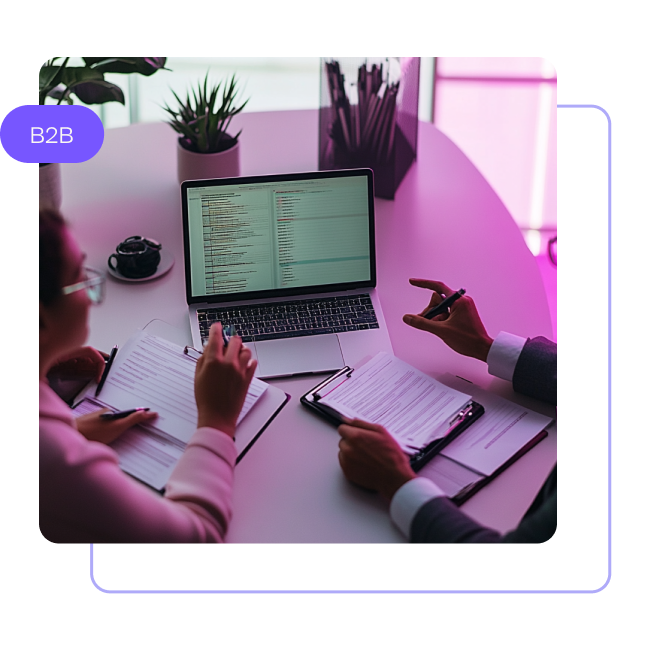
How To Track Social Metrics On Each Channel:
Once you finalize the objective of your social media campaign, you’ll need to make sure you have sufficient tracking in place to successfully measure each important engagement metric in your campaign. These metrics help you measure social media success, allowing you to understand the true impact of your efforts. From campaign objectives to social media measurement, every element counts in measuring social media success effectively. Below you’ll find our best practices for measuring the effectiveness of each unique metric on social media.
Page Likes…
…on Facebook: You can track your page’s like trends and growth directly through the Facebook insight platform. To do so, log in to your Facebook business manager, then select “Insights” on the top bar. From here, select “Likes” on the left-hand bar. You’ll be able to set the date frame that will best measure the growth from your campaign. We suggest looking big picture in order to understand the full effectiveness of your social campaign, rather than monitoring just the few days, weeks, or even months of your newly implemented strategy. This will help you understand your social media brand trends and natural fluctuations so you can really gauge the overall growth from your specific Facebook ads campaign.
…on Instagram: Tracking true growth from a specific Instagram campaign can be tough. That’s because there are a lot of other factors that come into play when tracking your Instagram following. For example…are you running engagement campaigns like we discussed at the beginning of this blog? Are you working with influencers who are promoting your brand awareness? Are you tracking your long-term growth patterns? Instagram is slowly increasing metrics available to brands, but they are still a long way off from Facebook. Our best advice with Instagram is to use a third-party tool to track your growth and make note of when all outside campaigns happen (i.e,. when influencer posts go live, or days that you ran engagement campaigns). A third-party tool like Squarelovin can allow you to monitor long-term growth efforts and see spikes over time.
…on Twitter: Twitter’s native analytics tool is a great place to track short-term results, but can be difficult for long-term trends. Twitter’s following analytics can be found by logging into your account, clicking on your profile logo, then selecting “Analytics” to measure performance. Within analytics, you’ll want to select “audience” for a complete report of your following over the last 28 days. Unfortunately, for more than 28 days’ worth of data, you’ll need to use a third-party tool. Moz Followerwonk can allow you to collect not only long-term following trends for your profile, but your competitors as well, aiding in strategy development. This is a great option to stack the effectiveness of your social campaigns against the effectiveness of your competitor’s campaigns.
Post Reach…
Discover how different platforms may require distinct engagement strategies to maximize reach and engagement.
…on Facebook: You are able to track reach and impressions on Facebook from both the post and the page level. To monitor reach and impressions for your specific campaign posts, you’ll visit “Insights” (view above screenshot), then select “Posts” on the left-hand bar. From here, you will be able to see all previously published posts. The chart will automatically show metrics like Reach (organic/paid) and Engagement, but you can click on the specific post or use the dropdown next to “Reach” to view additional metrics.
Remember, reach shows you the unique number of people that your post was shown to while impressions equals the total number of unique people who saw your post x the number of times each person saw your post. This reveals the potential to increase audience engagement over time. To find the number of Impressions your post had, select the dropdown arrow next to “Reach” and select “Impressions: Organic / Paid” from the dropdown.
…on Instagram: As long as your Instagram account is a business profile, you’ll be able to easily monitor your individual post reach from a mobile phone. When you are on your profile page, select the bar chart in the top right corner to bring you to Instagram Analytics. This is essential for strategizing content marketing on Instagram. From here, you’ll see a section titled “Posts” with a “See More” option to the right. Select “See More” to view all posts in the past year sorted by impressions. You have the ability to update all blue text in the header to sort the data for reach. Click on “Impressions” then use the selector at the bottom of your phone screen. Scroll the options to select the appropriate search criteria. After you select
“Apply”, Instagram will automatically sort the posts based on the top-performing posts for your selected metric. This is a great way to see if your new campaign was more effective compared to your past campaigns.
…on Twitter: While the Twitter Analytics tool does not track reach specifically, you are able to track Impressions, which will still give you a relative data point for post reach. If you’re unsure about how to access Twitter Analytics, scroll up to our section on how to track page likes on Twitter. To track impressions on Twitter, select “Tweets” from the header of the Twitter Analytics portal. Next, select the timeframe that your campaign tool places in – you can either select a predetermined date range, or set your own! From here, scroll down to view all posts in that timeframe. Find the posts that were a part of your social media marketing campaign to view Impression metrics for the write of the Tweet copy.
Website Visits…
A great way to effectively track website visits from your social campaigns across all channels is to develop custom UTMs, which will be tracked in Google Analytics. If you aren’t familiar with UTM codes or aren’t sure how to set them up, you’ll want to first read our Guide to Google Analytics Campaign Tracking. These UTMs will allow you to track all traffic to your website from a specific URL. You can create unique URLs for each social channel running your campaign so that you can effectively track which channel drove the most high-quality visitors.
A less technical way to track website visits across all platforms is by using Bit.ly. Similar to our UTM strategy, Bit.ly allows you to create custom URLs that will track all clicks on that specific link. Make sure you actually sign up for a free account before creating your custom bit.lys so that you don’t risk losing your click-through data!
Each platform also offers various data on website clicks within its native analytics tools:
…on Facebook: Facebook does track clicks on unique links from the post level, however, you will not receive any user metrics when tracking link clicks from Facebook. In order to track how many clicks your campaign link received on Faceboo,k you’ll want to visit the Insights section of your Business Manager. Similar to finding post reach, scroll down to “Posts” on the left-hand bar, then select the post you want to see link clicks for. From the individual post details window, you’ll see “x Post Clicks” on the right of your post. This includes all photo views (clicks to expand the photo from the Newsfeed), link clicks, and “other” click,s which include page title clicks and “see more” expansions.
For the purpose of tracking website visits, you’ll only want to review the “Link Clicks” metric, which outlines how many people actually clicked on the link in your post. This metric will be less reliable than data received from a Google Analytics UTM because you will not have any insights into the user’s journey on your site (i.e., did they leave the site immediately after clicking? Did they make an order?). Overall, tracking links directly from Facebook can help you understand which post in your campaign most effectively drove social traffic to your website.
…on Instagram: Although Instagram doesn’t allow you to use links in your organic posts, it can still be used as a valuable social channel to drive website visits. In order to drive visits to your website from Instagram, you’ll need to utilize your bio and stories (if you have over 10k followers). Instagram’s native analytics tool does not track website visits from the link in your bio or story, so you’ll want to use a UTM or Bit.ly to track the unique traffic you drove from Instagram. Note: Google Analytics recently started tracking “Instagram Stories” as a social network, so this is a great way to monitor overall traffic from your Instagram story, but will not show you results from your specific campaign stories.
…on Twitter: Using Twitter’s native analytics tool, you’ll be able to track link clicks from the individual post level. Similar to Facebook, these metrics may not be as reliable since you will not have data regarding the quality of the traffic that clicked on these links. For more information on website visits from your Twitter posts, select “Tweets” from the Twitter Analytics portal. Select the date frame (explained under the “reach” portion) that your campaign ran for. As you find the specific campaign posts that you want to review link clicks for, click directly on the post to expand the analytics. “Clicks” on Twitter are separated into Link Clicks and Profile Clicks. Link Clicks will track the traffic to your website, while Profile Clicks will just track clicks to your Twitter profile.
Engagements…
…on Facebook: Engagements on Facebook are more important than ever as the NewsFeed is continually optimized to show only content that the everyday user actually *wants* to see – which typically means fewer ads. While Facebook is very pay-to-play, there are social media campaigns that can effectively increase your page’s engagement rate. To track whether your new Facebook campaign actually did increase your post engagement, you’ll want to visit “Posts” under the “Insights” section of your Business Manager. Without clicking on an individual post, you’ll be able to see the overall Engagement for your last 15 posts.
Here, engagement is split between Post Clicks (blue) and Reactions, Comments & Shares (red). We recommend monitoring the “red” section for Reactions, Comments & Shares to fully understand the success of your social campaign. Since Post Clicks can include clicks to expand a photo or “See More” this is normally not a good indicator of a highly engaged post. While a good judge of a successful Facebook campaign is an increase in the total number of unique post engagements, make sure you’re also monitoring your engagement rate. If your campaign posts are reaching 1,000 more people than average, but only receiving a couple more likes, your campaign may not actually be very effective. Keep in mind, an average Facebook engagement rate for a business is approximately 1.3% as of 2025 — though this varies by industry. (# of engagements / total reach).
…on Instagram: Engagements on Instagram include Likes, Comments, and Saves. To view all post engagements, click on the bar chart in the upper right-hand corner of your profile on a mobile phone. Similar to viewing Reach/Impressions, you’ll want to select “See More” in the “Posts” section of that analytics window. From here, sort all your posts during your campaign period by the “Engagement” option. This will show you the total number of engagements.
For a better understanding of these engagement metrics, click on the specific post you want to review. Once you’re at the post level, click on “View Insights” right below the photo. A white box will slide up from the bottom of your screen; you can drag this box upward to access more detailed insights about the post, including total likes, comments, and saves. Similar to Facebook, Instagram’s average engagement rate varies by industry but generally hovers around 3.5% as of early 2025. For example, the education sector sees higher engagement rates, averaging 4.2%, while the media and entertainment industry averages about 3.0%.
…on Twitter: On Twitter, Engagements consist of Likes, Media Engagements, and Retweets. Retweets are extremely valuable as they can help your posts reach a large new audience for every retweet. To monitor all engagements on Twitter, you’ll again use the “Tweets” section of the native Twitter Analytics platform. After you’ve selected your campaign date frame, you’ll automatically be able to see the total number of engagements and the engagement rate for all posts in that time period.
For more details on what specific engagements were taken on your post, click on the post you want to review. Once the Tweet Activity window pops up, you’ll be able to see how many Likes, Media Engagements, and Retweets that specific Tweet received. Media Engagements will include any interactions with your Tweet media (images, GIFs, videos). Looking at Likes and Retweets will help you judge the success of the campaign from an engagement perspective. Monitoring the impact of content marketing can measure conversion and increase ROI.
Wrapping Up
With these insights, you can track the impact and performance of your strategy over time. Now that you better under the overall objective of your campaign, and how to track your following, reach, engagements, and website visits, you’re ready to effectively launch your new social campaign!
Our Editorial Standards
Reviewed for Accuracy
Every piece is fact-checked for precision.
Up-to-Date Research
We reflect the latest trends and insights.
Credible References
Backed by trusted industry sources.
Actionable & Insight-Driven
Strategic takeaways for real results.






