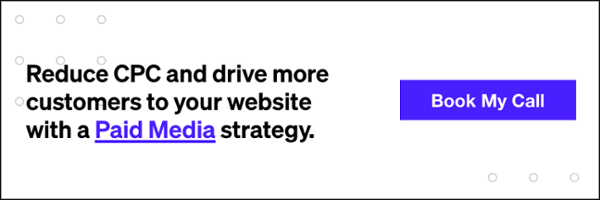Google Product Taxonomy: A Helpful Guide

Imagine the following situation:
You’re the owner of an up-and-coming e-commerce company and your business has grown to the point where you now want to leverage Google Product Listings Ads to really take your sales to the next level. Your company uses Magento and you know enough to pull all your product information so you can efficiently articulate a product feed to upload into your newly created merchant center.
Here’s the problem: you’re unsure about what Google product categories and product types even are. You’ll quickly find that when you try to upload your product feed into the Merchant Center without these point of reference tools, it’ll come back with upload errors and you won’t be able to create or run a paid campaign.
Obviously, you’ll need to figure out what Google is talking about and what you’ll need to add to get this shopping feed operational.
Product Category Taxonomy
Little did you know, there’s actually a taxonomy of product categories (all 5,427) that Google uses in conjunction with their PLA’s to help best serve ads. You can find that taxonomy HERE. This Google taxonomy list will grant you access to a downloadable spreadsheet with all available categories and product types (make sure to download the one that has the ‘numeric ID’s’ ). It’s important that you have all the correct unique product identifiers in the feed.
Request Your Free Digital Marketing Assessment
How would you like to know exactly what you could do to start improving your business’ performance… today?
Related: 6 New Best Practices to Help You Write Expanded Text Ads
Once the spreadsheet opens, it’ll be understandable if you’re a little bewildered by its content. You’ll see a lot of product categorization spaced out between different columns. To help navigate, I like to insert a row at the very top and apply labels to help me sort:

Categories will be present all the way until column H and you’ll be able to find anything from Bird Cage Bird Baths to Painting Canvas’. The trick is, Google likes to have it’s product data formatted in a certain way. So for example, if we were selling lacrosse sticks, we’d have to use the right category to get to our desired subcategory for example: Sporting Goods > Athletics > Field Hockey & Lacrosse > Lacrosse Sticks.
We came to this conclusion because we filtered for sporting goods in column B, then in the column C we filtered for Athletics, and so on and so forth until Lacrosse Sticks in Column E. And the way we threw all of that together was via a simple formula: =CONCATENATE(B4327,” > “,C4327,” > “,D4327,” > “,E4327). This Concatenate formula is basically stringing together all of the categories while also inserting right angle brackets in between.
Ideally, a Google product category should be as specific as possible, but you can get away with settling for Sporting Goods. However, you do run the risk of penalization, and this could negatively affect your Shopping campaigns’ query mapping. You’ve been warned…
Product Type Taxonomy
So that just leaves the product type. Good news! If you downloaded the Google’s taxonomy spreadsheet that has the numeric ID’s, you also have the product type. This can be found in column A and should be a four-digit code, so in this instance, our product type is 3817:
Now all you need to do is get these numbers and categories into your data feed and upload! Simple enough, right?
If you’re still unsure about Google Taxonomy and how to use it to benefit your company you can always enlist the help of a digital marketing agency to further educate you.
Our Editorial Standards
Reviewed for Accuracy
Every piece is fact-checked for precision.
Up-to-Date Research
We reflect the latest trends and insights.
Credible References
Backed by trusted industry sources.
Actionable & Insight-Driven
Strategic takeaways for real results.