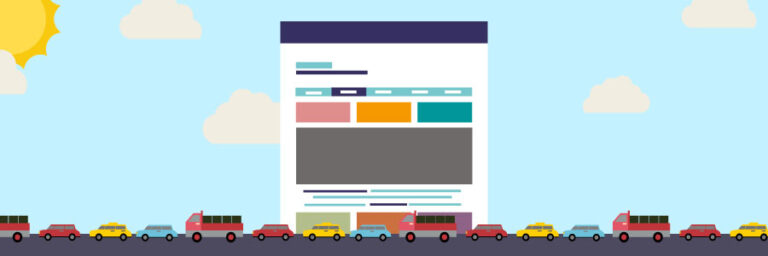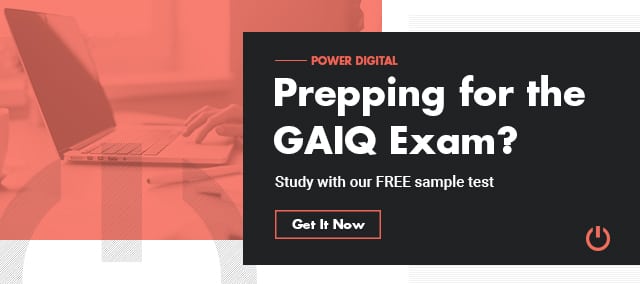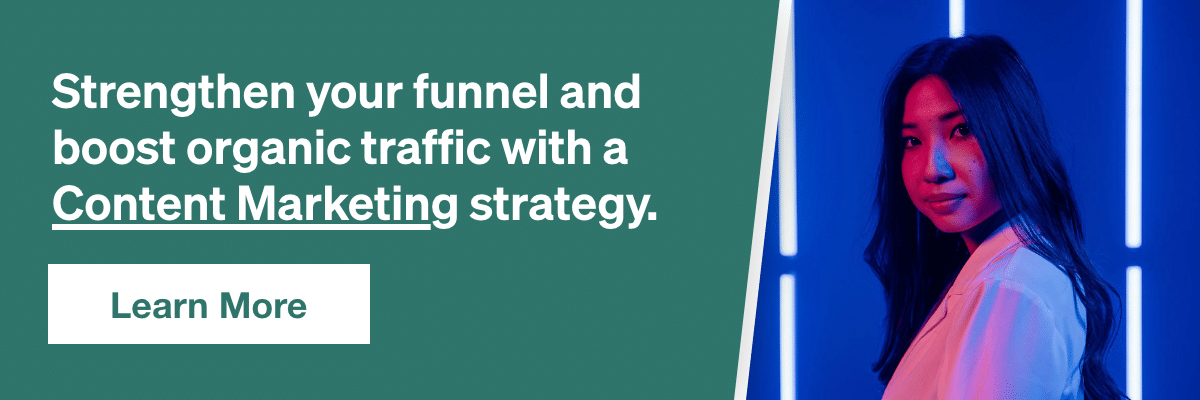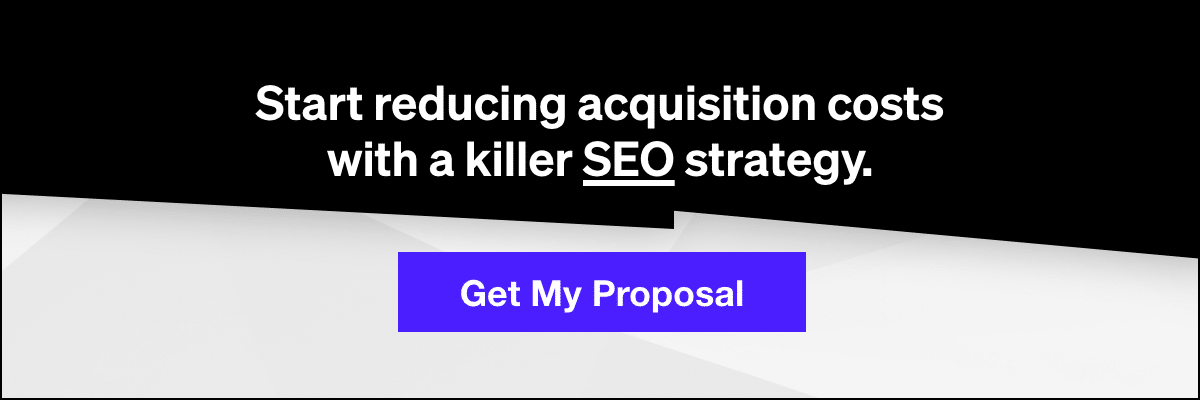What Are UTMs, Why They Are Important, How To Use Them, And Common Pitfalls
In this digital day and age, data is essential to determining the success of your digital marketing activities. The data is there, you just have to reach out and configure it properly. Properly tagging your URLs will siphon the data directly into Google Analytics. That is the golden ticket. Before we go into detail on how to find your UTM tracking in Google Analytics (GA), lets first understand why you should care about UTM tracking codes and the must know rules on how to use them. Okay, let’s get started with this Google Analytics campaign tracking guide!
Why Are UTMs Important?
Great question, right? This often gets totally overlooked. We know that tracking and analyzing data is critical, but often we see UTMs used incorrectly or not at all. But why all the buzz about UTMs – what exactly makes them so important? UTM parameters are tags you can add to a URL to track the effectiveness of your campaigns. When you link is clicked, the tags are sent back to analytics to be tracked.
Examples of places you would use UTMs include the following:
- Social Posts (Facebook, Pinterest, Twitter )
- Email Campaigns
- Paid Advertising (Bing and other third party advertising platforms other than Google AdWords.)*
- Basically any external link that you can tag*Note: As a best practice, your Google AdWords account should be linked to your GA profile. As a result, you don’t need to add UTMs if you set up auto tagging.
What Are UTMs?
UTMs are campaign tracking parameters, or labels, that are placed in a URL. They stand for Urchin Tracking Module. Google acquired Urchin about five years ago and rebranded the platform as Google Analytics.
UTM Labels – Below Are The Different Types Of UTMs That Can Be Appended To The URL
*These three are required by Google to preserve your data in GA.
- 1. Campaign UTM Source*Required
- 2. Campaign UTM Medium *Required
- 3. Campaign Term
- 4. Campaign Content
- 5. Campaign Name*Required
Definitions Of Each Parameter:
- utm_source: Identifies the advertiser, site, publication, etc. that is sending traffic to your property (website), for example: facebook, twitter, mailchimp
- utm_medium: Notes the advertising or marketing medium, such as cpc, banner, email newsletter, social.
- utm_campaign: Defines the individual campaign name, slogan, promo code, etc. for a product.
- utm_term: Identifies cpc search keywords. If you’re manually tagging cpc (paid) keyword campaigns, you should also use utm_term to specify the keyword.
- utm_content: Differentiates similar content or links within the same ad. For example, if you have two call-to-action links within the same email message, you can use utm_content and set different values for each so you can tell which CTA is more effective.
Example URLs
-
-
- http://www.example.com/?utm_campaign=spring&utm_medium=referral&utm_source=exampleblog
- http://www.example.com/?utm_campaign=spring&utm_medium=email&utm_source=newsletter1
- http://www.example.com/?utm_campaign=spring&utm_medium=email&utm_source=newsletter1&utm_content=toplink
-
Source: Google Support
3.Where Does The Data Go?
There are two places you can find your campaigns in GA; in the AdWords section or in the All Campaigns section. (We’ll detail how to find each of those sections below). For this exercise we are most concerned with the All Campaigns section.
To see the data under AdWords:
In GA go to Acquisition -> AdWords -> Campaigns
To see the data under All Campaigns:
In GA go to Acquisition -> Campaigns -> All Campaigns
In the All Campaigns section, the default primary dimension is the Campaign Name. However, you can change the dimension to see different views of your data. See below.
Default primary view:

If you set the custom primary dimension to source/medium you’ll have a new view which allows you to quickly see the source and medium. You can also look at the campaign as a primary dimension and find the source/medium under the secondary dimension.

Click on the Secondary Dimension drop down and type in source.

Once you add your secondary dimension, you’ll see your source and medium. Switching these around can be helpful depending on what you’re looking for.

4. How To Use UTMs
Creating UTMs is pretty simple with Google’s URL builder or you can use our very own Power Digital Marketing URL builder.
The most common mistake is incorrectly labeling the UTMs. We’ll get into that later, but a couple rules to live by are as follows:
1. Do NOT under any circumstances use UTMs internally. This is a sure fire way to trash your analytics account. (This means don’t add a UTM to one of your blog pages or website pages – you would be double tagging a page in analytics.) Adding UTMs to main navigation URLs or anywhere internally can totally trash your Google Analytics account.
2. UTMs are case sensitive. It’s standard practice to always use lower case. If you start with uppercase, keep it upper case or relaunch the campaign with all lowercase. Using multiple variations can cause problems with the data in GA. Correctly naming mediums and sources. The medium is linked to your channel grouping and multi-funnel reports. If you are tracking a link from Facebook, make sure the source is set as Facebook and the medium is Social. This way your campaign tracking will show up in the Default Channel Grouping as social.
Here are some recommended mediums:
- social
- cpc
- display
- banner
- affiliate
- retargeting
- feed
- display
- radio
- TV
- partner
- billboard
- presentation
Examples:
Campaign Name: Daily Deal
Source: Facebook
Medium: Social
Campaign Name: Daily Deal
Source: Mailchimp
Medium: Email