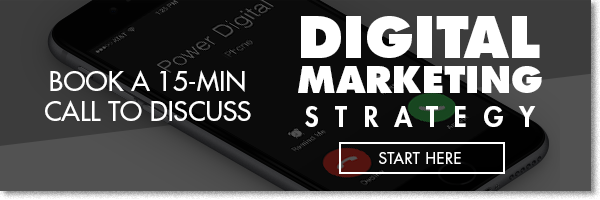If you had asked me if you needed strong Excel skills to be a good social media advertiser before working with Ryan, I would have said no. But after sitting down with Ryan and learning easy things you can extrapolate from Excel, I would say yes using Excel can help improve the performance of your social media campaigns.
Improving Reporting With Local Dashboards In Excel
Before working with Ryan, a lot of my reports came from Facebook directly. I would pull screenshots from the platform directly or export a report from Facebook to calculate the ROAS within Excel. But little did I know that I could improve the reporting for all of my clients with the adoption of the dynamic local dashboard. Adopting the use of this local dashboard also improved reporting for my clients, because now the Facebook, Instagram and Google KPI’s could be housed in a single digestible report!
Before this mentorship program, Ryan had been pulling the Facebook numbers and putting them into the local dashboard for one of our clients. But after our mentorship meetings, I was able to figure out how to pull the Paid Social data for more of my clients.
Ryan showed me how to update my naming structure so that the dynamic dashboard could pull the data from the Facebook campaigns. I would export the daily metrics from Facebook for the set date range that needed to be added to the raw data file.
Then I’d copy over the date, clicks, impressions, costs, conversions and total conversion value data into the raw data sheet. I had to update the Campaign Types and Channels within the List columns, but after that was updated, all the data started pulling correctly. I’ve saved a good 30 min each week no longer having to manually enter the data into a separate week over week report I had been sending over.
Mentor’s Note: Emily is a naturally gifted digital marketer. Teaching her the basics of Excel and how to set up the dynamic reporting dashboard made sure that the high Return on Ad Spend she was generating was being reported to the client clearly!
Pull Further Insights From Pivot Tables Within Excel
Ryan showed me how to pull data from Google Analytics, and Facebook put it into a Pivot table to gain insights on how to improve campaign performance.
Related: Facebook Breakdowns – Taking a Deeper Dive Into Your Conversion Data
In one instance I wanted to gain more insights into which gender and age demographics were driving the strongest ROAS and the cheapest CPAs. I was able to pull the demographic data for the last eight months and put into a Pivot table, which led to some interesting insights:

For this client, we thought that the strongest performing demographic was in the 45-65+ demographic. But when you look closer at the pivot table, the 25-44 demographic drove a higher profit, average ROAS, and a cheaper average CPA! After seeing these results, I decided to set up a split test within Facebook where we tested running promotional ads to the 25-44 age demographic VS. the 46 to 64 year old demographic.
Related: How to Use the GDN Planner to Find New Facebook Targeting Opportunities
Using Pivot Tables has also been super helpful in determining how an A/B Test is performing across the board on Facebook. I had always wondered if using the Facebook CTA Buttons (“Shop Now,” “Learn More”) drove better returns, so I started split testing using the CTA buttons in all of my ads. When you go into Facebook to review the results of these split tests across a large number of campaigns it can be super hard to determine what the actual overall results are:

As you can see, there are a large number of ads, unorganized and it only shows the purchase conversion value. Within a few minutes, I was able to put all the data in a clean Pivot Table, which showcased average ROAS value on top of Revenue:

While the results are pretty close, so far the ads with No Button have driven a higher ROAS than the ads that have the “Shop Now” Button.
Mentor’s note: Again, going back to how strong a command Emily has on the digital marketing landscape made these lessons easy to administer. One area we saw an opportunity in was increasing her ability to manipulate data. She’s very gifted at generating positive results, but being able to dissect data and interpret the results has made her that much better.
The processes that Emily described above were great examples of how she was able to further her understanding of data and apply those learnings towards campaign optimizations.
Use Bulk Edit Sheets To Save Time Uploading Ads
When I first started advertising on Pinterest, I would upload an ad organically, then go into the ads platform to create a new campaign, then select the bids and targeting. Uploading ads became a super time intensive process because Pinterest does not allow you to duplicate campaigns like Facebook does. Therefore if you wanted to A/B test, you’d have to recreate the same campaign from scratch, which can be a huge time suck.
But then I discovered the Bulk Editor feature, and with Ryan’s help, I was able to cut the time I spent uploading ads into Pinterest in half! The bulk editor tool allows you to upload new ads and duplicate current ones within excel. If you wanted to A/B test a new piece of creative, you could just duplicate all of a campaign’s targeting within Excel and then just change the ad and image name (saving you a good 5 min).
Related: 7 Tips for A/B Testing Your Facebook Ads
One thing that had been taking a fair amount of time with the Bulk Editor was having to find the different Audience IDs when I wanted to A/B test different Actalike audiences or remarketing audiences. Ryan helped me make an excel sheet that houses all the Audience ID, Promoted Pin IDs and keyword lists that I have used, which I can now copy and paste directly from. I now no longer have to search through the Pinterest Advertising platform every time I want to need to look up an Audience or Pin’s ID because it is all the info is housed in one document.

Mentor’s Note: This bulk upload process is something that would have been extremely cumbersome for someone who wasn’t affluent with Excel. Teaching Emily some simple shortcuts and functions gave her the tools necessary to simplify the process and put time back into her day.
Extra Credit
With a basic grasp of Adwords in tow, Ryan was able to give me a greater breadth of knowledge in the GDN. We felt this would be super valuable as the GDN is very relatable to the Facebook advertising platform. Ryan went through audience creation and application, other targeting criteria that can be applied, and also ad uploads via the Adwords Editor.
After this lesson, I started adding the URLs from my Facebook Ads to the GDN audiences lists. That way we can remarket these users with ads on the GDN. And the GDN remarketing campaign targeting these Facebook audiences has been driving conversions!
Related: Creating Cross-Channel Strategies Between AdWords & Facebook Ads
I also noticed that the GSP ads were driving some of the cheapest clicks within the GDN, so I duplicated the current ad and adjusted the creative to match my best performing creative in Facebook. Having a stronger understanding of how to upload ads in the GDN, has allowed our teams to be more synced across Facebook and Google.
Mentor’s Note on Extra Credit: Learning to apply Facebook Strategy to GDN Campaigns to present one unified, branded message for Accounts was a huge win for not only Emily but for our company as a whole. Emily can now easily and confidently maneuver around both Ad Platforms and unify targeting and messaging; thus creating a cohesive funnel strategy.