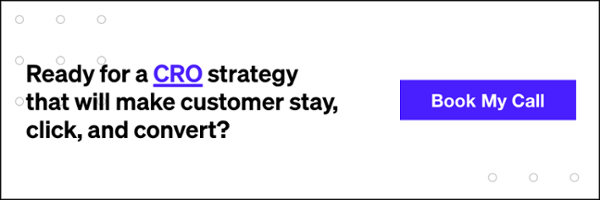When using WordPress as your website platform, you’re constantly exposed to items called “plugins”. Most are wonky, outdated, or can actually harm your site. However, quite possibly the most popular plugin on WordPress, Yoast SEO, is flawless–and essential!
The following post will outline different steps to take when using WordPress and Yoast together. Everyone can do this, so there’s no excuse for missing out on SEO.
Where To Use Yoast On Your WordPress Site
WordPress allows you to use Yoast on anything you build, as well as their out-of-the-box post types. There’s no shortage to your control over what can display SEO values, and vice versa.
Here are the most common areas that Yoast populates:
- Pages
- Blog Posts
- Post Types (Solutions, Case Studies, etc.)
- Images
- Even forms!
The Configuration Wizard
If you don’t feel like going through my whole post, then I would recommend using the Yoast Configuration Wizard. In this you will find how to setup your company information within Google, connect to search console, and set up your permalink and title structure.
Permalink Structure
A permalink is a permanent static hyperlink to a particular web page or entry in a blog. For WordPress specifically, we deal with permalink structures and decide how our site should display URLs on each page. Here’s the common settings behind them:
We set ours up using the custom structure option, as follows:
http://url-name.com/%postname%/
Page/Post Metadata
On every WordPress page, post, and custom post type, you will see a tab towards the bottom that says “Yoast SEO”:
The box will contain the following editable items:
- Page title
- Meta description
- URL
- Keywords*
- Mobile Specific
- Analysis
* Keywords are not normally used anymore as Google no longer finds them relevant.
In addition to these SEO values, you can find profiles for social:
Images
While not as vital, images are another portion of our WordPress SEO efforts. You can find them by doing the following:
- Go to Media Library
- Click on an image
- Find the right hand side field options
- Edit alt text
If you have any questions regarding SEO implementation to WordPress, please feel free to email dev@powerdigitalmarketing.com.