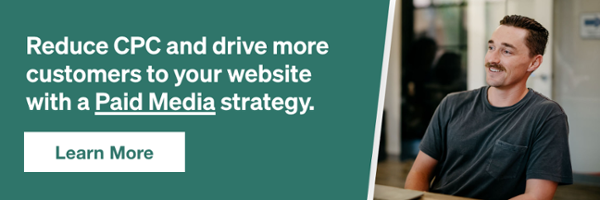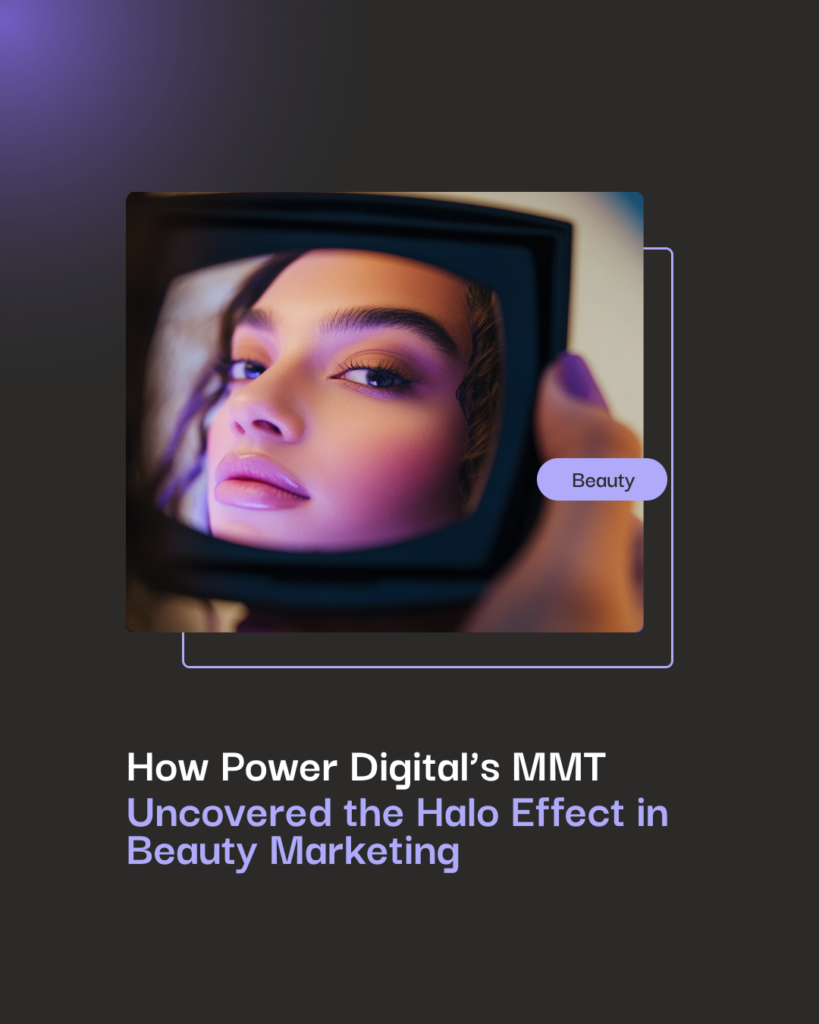If you’re involved with a non-profit organization and haven’t heard that Google is giving any verified NPO $10,000 in free AdWords marketing per month, then you need to read up.
Having worked in a couple different NPOs, I know that employees try to make the most of everything they have. Funding is always a concern. Resources are always stretched thin. Often times, non-profit workers wear many different hats within the company.
The director of marketing could also be fulfilling orders and handling customer service. He might spend an hour reaching out to local news outlets, 2 hours packaging shirts for their loyal fans, and the rest of the day bouncing between emails and phone calls. It’s always an uphill battle, but it doesn’t always have to be a steep hill!
This article is for you, Mr. Man-of-many-hats. I’m here to help.
The people who need this guide the most probably barely have time to learn the ins-and-outs of AdWords, let alone managing an entire account. In fact, they probably don’t even have time to read blogs like this (so if you know anyone involved in an NPO please share this article)!
Consider this a crash course in AdWords, geared towards non-profits. Let’s begin.
Google’s NPO Verification Process
First and foremost, you need to get your NPO verified as an actual NPO through Google affiliate Techsoup. Check out Google’s Grant Eligibility Guidelines to see if you fit, and then get that verification rolling. Note: follow Google’s step-by-step guide on how to verify, do not do it through Techsoup’s home page.
The verification process should take anywhere from 3-4 weeks barring any unforeseen hang-ups, after which you’ll receive a “token” from Techsoup. This “token” is effectively a key to access your funding through google. It’s a string of letters and numbers unique to your NPO telling Google that Techsoup verified that you are non-profit. Once you submit this “token” to Google, you’ll have to wait another 4-7 days to actually receive the funding for your account.
Seems like a lot of downtime, right? Good news is there is still work to be done, so make the most of it!
Performing Keyword Research
During the 3-4 week verification period, you should be performing keyword research for your account. I’m not going to dive into this too deep since we already have an awesome guide written, but this is how you tell Google where you want your ads to be shown.
There are a couple different, useful tools (which can be found in the guide) that can be used to figure out search trends, the number of people searching for things related to your NPO, and bid prices. Spend anywhere from 2-4 hours researching this stuff – take my word for it, this is worth every minute you put into it. Keywords are the lifeblood of any AdWords account.
Keep in mind that you want to have a variety of keywords. Some should be centered around your brand name, some centered around your services, and some centered around similar industries. Make sure that you have at least a few high-volume, less-specific keywords in the account. More often than not, search volume is fairly low when searching for specifics, especially in the non-profit industry. You still want to make sure your ads are being shown for these searches, but don’t put all of your eggs in one basket.
BIG note here: You’re limited to a max $2 cost-per-click (CPC). When doing your research, it’s extremely important to make sure that you find as many keywords at or under that mark as possible. All of them won’t be, but you’ll never show an ad if all of your keywords average a $10 CPC.
Once you have 100 or so relevant keywords, download the spreadsheet and strategically split them up into 2-4 categories, grouping similar terms together. These will eventually become your account’s campaigns and ad groups, this will make future optimizations that much easier.
This excel spreadsheet will be your base to build your “field of dreams,” so to speak. And trust me – once you build it, they will come.
This next tip is a little more on the advanced side of things, but absolutely necessary in order to be as successful as possible. I’m talking about keyword match types. What are those? Don’t worry, Mr. Man-of-many-hats, Google explains it better than I ever could. Give that a read, and come back. The next paragraph will make a lot more sense to you.
When you separate out your keywords, you’re going to want to duplicate the lists and assign one to be “Broad” match and the other to be “Exact” match. To be clear, these will be the exact same keywords, but Google’s algorithm will treat them differently. I’ll touch on budgeting later on in this post, but know that the majority of your $10k/month will be going toward the “Broad” match campaigns. The goal here is to capture as much traffic as possible.
Also, make sure that you have a campaign that is only “Exact” match keywords for your brand. If someone searches for your brand, you want your ad to show up. End of story.
Write Ad Copy
Next, start writing up some ad copy. Remember, this will be searchers’ first impression of your organization, so make it count! We have quite a bit written about ad copy on our blog, so head to any of these posts to gain some copywriting knowledge:
- 6 New Best Practices to Help You Write Expanded Text Ads
- Direct Response Copywriting for Online Businesses
- Expanded Text Ads: A Study
Quick note: make sure you’re driving your traffic to the best page of your website as possible. Let’s say you run a soup kitchen. If your searcher is looking for “soup kitchen locations,” make sure your final URL goes to a resource page showing the locations of soup kitchens in the area. If you’re running a hand-me-down non-profit to clothe impoverished kids, make sure that people searching for “drop off locations” links to a map of all available drop off locations.
You get the point.
Set Up Your AdWords Account
Okay, so now you’ve got your keywords, you’ve got your ads, and you’ve structured your account. On to the fun stuff. Once you’ve been approved via Techsoup, you’ll gain access to your AdWords account, although it won’t be funded just yet. Use this downtime to make sure that you upload everything correctly into the account so that you can get the ball rolling as soon as you receive the funding.
Google places quite a few restrictions (scroll to the bottom) on these grant-funded AdWords, so keep that top of mind.
Launching & Monitoring Your Campaigns
Another few days pass and.. Bam! You get that email you’ve been waiting so long for. Your Google Ad Grant has been funded, and your ads are ready to go. Your first stop should be your campaigns’ daily budgets. These can be found when navigating in the “Campaigns” tab of the AdWords UI.
You have $329 worth of potential advertising to play around with on any given day, and your job is to make sure you leave as little on the table as possible. The single biggest contributor to budgeting success is understand which campaigns will spend the most. As I said before, your “Broad” match campaigns will be your big spenders. By the nature of the match type, these ads will be triggered by a wide range of searches.
Make sure that you keep a close eye on how much each campaign is spending in the early weeks of the account. After enough time, you’ll have a good idea of how much campaign can spend on a given day – make sure the budget reflects that and you’re golden.
Unlike most AdWords accounts, a Google grant account is unique in the fact that you’re goal is purely click volume. You aren’t worried about return on investment, you aren’t worried about inefficiencies in the account that could be wasting your money. For an overall account objective, you’re only worried about spending as close to $329/day as you can. Any remaining money is left on the table, never to be used again.
Optimizing Your Account
Lastly, you’re going to want to spend a bit of time every month optimizing and maintaining your account. It’s a quick, easy process that will be big league help in the long run. This is a crash course, so this’ll be a quick explanation, but there are resources all over the internet with more details.
Remember all those “Broad” match keywords? The ones that are matching anything and everything that has to do with your NPO? Well, every once in awhile those keywords match to something completely irrelevant to your business. It might even be something you don’t want your ad to be associated with.
So how do I make sure my ads don’t show up for those searches?
Patience, Mr. Man-of-many-hats. I was just about to get there. First, you’re going to want to navigate to the “Dimensions” tab of your adwords account. Just below the tabs, you’ll see a dropdown menu that says “View: [placeholder].” Click that and select the “Search Term” view. This will allow you to see which search terms triggered your ads based off of what keywords you’ve uploaded into the account.
Download that and comb through it, highlighting any irrelevant terms you see. Compile these into a separate excel spreadsheet and have one irrelevant per line. This is your “Negative Keyword List.”
NOTE: There are match types for negative keywords too! You can have either a “phrase negative” or an [exact negative]. Whichever match type you choose, make sure you put the quotes/brackets around them so Google knows which match type you’re working with. Here’s an example of each for someone running a non-profit that spreads information about kids nutrition:
- Phrase: You have a phrase negative of “sick kids” so your ads won’t show up for any searches with that phrase in there like – “where do i take my sick kids” or “games for sick kids”
- Exact: You have an exact negative of [sick kids] so your ads WILL show up for searches like “games for sick kids,” but you won’t show up if someone searches exactly “sick kids.”
Basically, my message is that you should be strategic with what negative match type you use.
Next, navigate to the bottom left of your AdWords UI and click “Shared Library.” Within this, select “Campaign negative keywords.” Click the red “+LIST” button, name your list something like “Account Irrelevants,” then copy and paste your phrase/exact negatives in the “Keywords” box and hit save. Congratulations, you’ve uploaded your first negative keyword list!
Now you can sit back and take a deep breath. You did it. You launched your first AdWords account, and for the non-profit you work for no less!
It’s very important that the rest of your company is aligned with this strategy, because you’ll be getting thousands of new visitors each month. AdWords just gets them to your website – what you do next is entirely up to you.
Make the most of it.