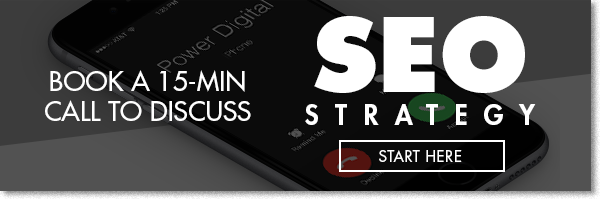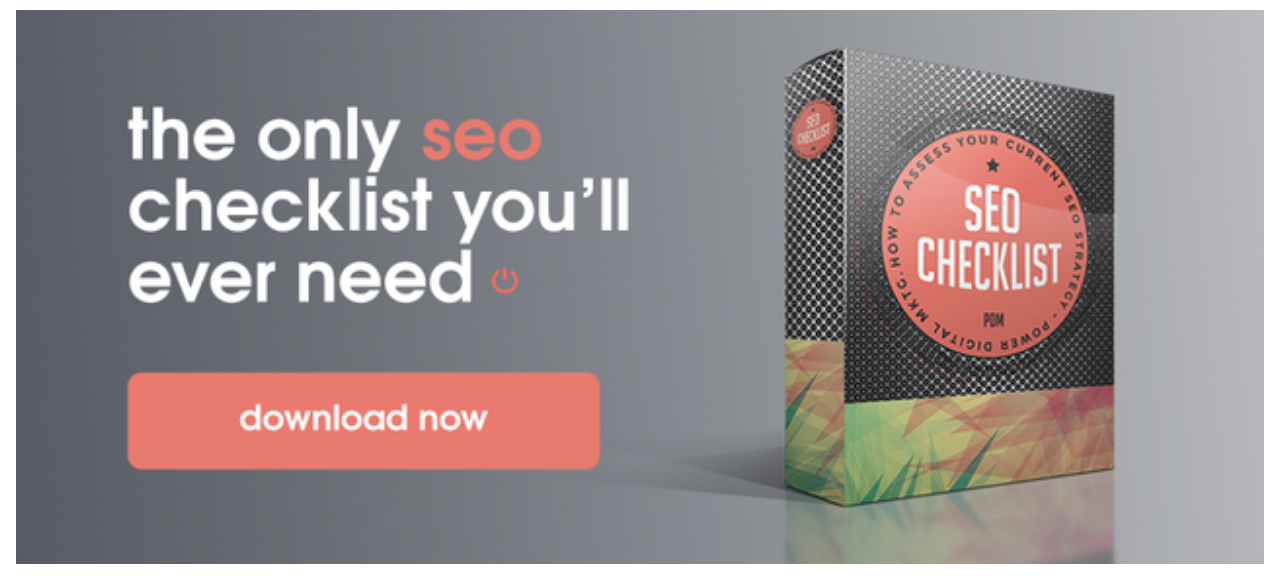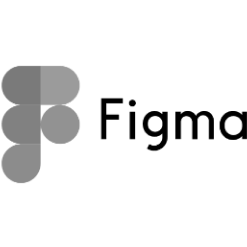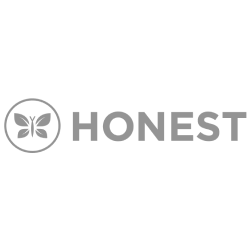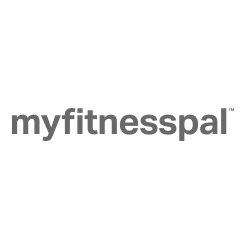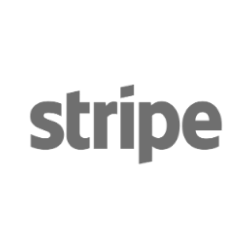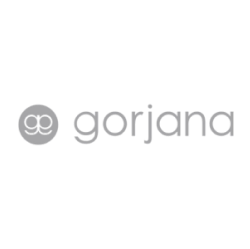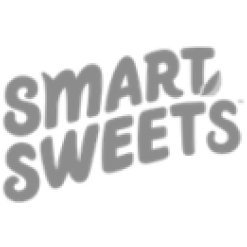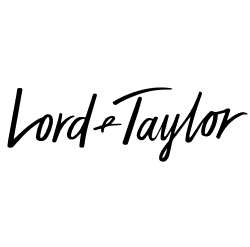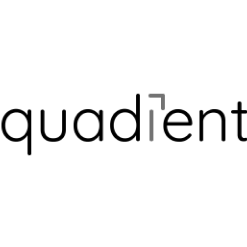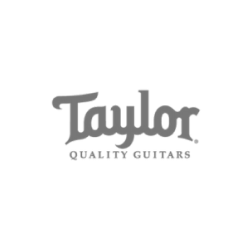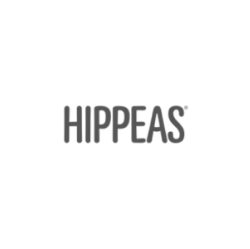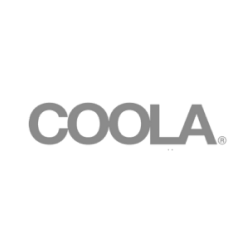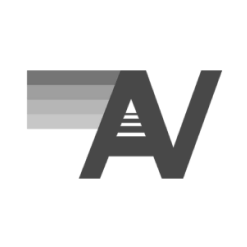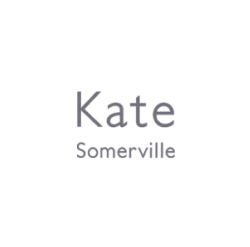How To Get Your Business On Google Maps
In today’s world, if you have a business, you need to be listed on Google Maps. It doesn’t even really matter what your business does — people still need to be able to find you, and a vast majority of people use Google Maps to find local businesses, even those with iPhones.
However, some fairly recent changes to Google’s business platform has caused some confusion among companies marketing themselves online. In this post, we’re going to break things down for you so you can get your business properly listed on Google Maps, allowing your customers to find you online as well as in the real world.
Plus, you’ll help boost your local SEO. You know about local SEO, right?!
What is Google Maps?
Google Maps is a web-mapping service developed and run by Google. It offers detailed information on places all around the world, including road maps, satellite imagery, 360-degree panoramic street views, real-time traffic conditions, and more. Google Maps can provide route planning whether you’re traveling by car, foot, bicycle, or even public transportation, giving you live updates and an estimated time to reach your destination.
But Google Maps does even more than just help you get to your destination, especially for small and local businesses. In fact, the meta description for Google Maps in the search engine results page (SERP) actually lists local business first: “Find local businesses, view maps and get driving directions in Google Maps.”
While you might think Google will automatically recognize your business so that it will start popping up in Google Maps on its own, this actually isn’t the case. You’ll need to set up a Google My Business profile to start appearing on the map.
What is Google My Business?
Formerly known as Google Places, Google My Business is your one-stop shop for all things related to listing your business on Google. This includes Google Maps, Google Search and Google+. Essentially, as far as your business is concerned, Google Maps, Google Places and Google My Business are all the same thing.
You’ll need to set up your Google My Business profile to get listed on all of Google’s platforms. This will be especially important for small businesses, for whom Google My Business was actually created. A Google My Business profile helps your business gain visibility by allowing users to find you faster, and more easily.
However, your profile is meant to supplement your main website, not act as one, because it can’t provide all of the information that your website does. It will help direct traffic to your website as well as allow users to find your business address and contact information. There are other features that you can play with to make your Google My Business profile more customized, which we will get into later.
However, it’s important to note that while Google Maps, Google Places and Google My Business are all the same thing, a Google Page is different.
What is a Google Page?
A Google page, or more specifically a Google+ page, is a page for your local business created specifically on Google+. Since Google+ was created as a response to Facebook, you should view your Google+ business pages as you would your company’s Facebook page. The key difference then is that Google My Business helps you to control how your business appears and is found on Google, while Google+ is a social network that allows you to interact with your customers.
You can choose between a Google brand page or local business page, or even set up both, but keep in mind that your Google+ Pages are online communities that need to be managed just like your Facebook page.
Since getting your business on Google Maps is more of our focus here, we’re going to tell you how to do just that, and it starts with getting your Google My Business profile up and running.
Let’s walk through the set-up process.
How to Create a Google My Business Profile
1. Go to Google My Business
To get started, you need to go to: https://www.google.com/business/.
2. Create An Account
Next you will search for your business or add it into Google’s system if you are brand new. You’ll input the details of your business to literally put it on the map.
3. Verify the Account
Once your page is created, you will then be asked to verify your account by confirming that all of the information is accurate and that you are the owner. You will do this either via your phone through call or SMS message, an email, or even mail in some cases. If mail is your only option, it may take up to a week, however you can continue setting up your profile in the meantime.
4. Fill In The Proper Categories
After you’ve created and verified your profile, you can then start adding more information to make it stronger. Google My Business has you choose a category for your business to help connect you to customers who are searching for what you offer. You should be as specific as you can when choosing a category, but still only choose one rather than trying to add multiple categories that may hurt you in the search results. You can later tack-on additional categories if you choose, but to start, just go with one.
5. Add A Cover Photo & Profile Picture (your logo)
Here you’ll choose a cover photo that relates to your business and also add your logo, so users can build brand recognition to your company and associate your logo with the service you provide.
6. Add Your Hours
You’ll also want to let your customers know when you are open for business, so you’ll add your hours as well. This will show up right on our business profile in Google Maps, so make sure you update your hours should anything change, or if you close for a holiday, etc.
7. Add a Link to Your Website
You want to direct traffic to your own website, so make sure to include a link in your profile. You should also at UTM code to your link to Google Analytics can keep track of the traffic that comes to your site via Google Maps. You should also use location pages if your business has multiple locations to let users know where your other locations are.
8. If Applicable, Add Your Services
You can also list your services if you do a lot of different work in one shop. This helps add specificity to your business without messing with your SEO.
How to Create a Featured Post
A recent addition to Google My Business, Google Posts allows you to create special content that will appear in SERPS and under your profile in Google Maps.
1. What is a Featured Post?
A Google Post, or featured post, is a small description that you can add to your business listing through Google My Business. They will appear in the sidebar on a desktop browser or above your listing in the SERP when viewed on mobile.
2. Why is a Featured Post Important?
Featured posts allow you to create specialized, timely content that you can put right in front of your target customers. Google Posts allows you to create messages that are 300 words long, and you can even include messages and a call to action. This can be huge for your business if you have an event or sale that you want your customers to know about at that moment.
3. Create a Posting Schedule
Your featured posts will expire on a desktop in just one week, so you will need to post regularly. The best way to do this is by creating a content calendar and publishing schedule right in your Google My Business profile. This allows you to manage your content and schedule your posts ahead of time, rather than checking and coming up with something new at the expiration date every week.
You should align your featured posts with your promotions calendar. Anytime you have a sale or special event, you will want to highlight it in your featured post to let the people searching for you know what you currently have going on.
This should be enough to help you get your business set up on Google Maps, as well as add a few special features once it is listed. There is plenty more you can do through your Google My Business account to improve your presence, boost your local SEO, and reach more of your target customers at the very moment they are searching for you, but having your business listed in Google Maps is the best first step.